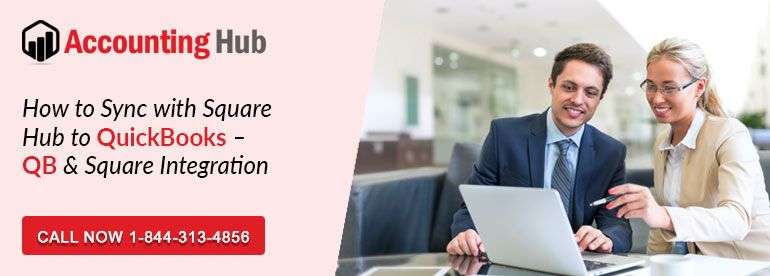Different payment methods are used by medium and small scale businesses, in order to serve the clients in better way. Application that has gained quite some popularity by ensuring better sales transaction is Square. Business organizations that are already well versed with the QuickBooks Online working can sync Square with the QuickBooks in an uninterrupted way.
Features of QuickBooks Online Sync with Square Update
- You can get the automatic import done through it from Square as the invoices, deposits and payments to the QuickBooks Online
- Data is entered in such a way through it that payments done credit card are clubbed together as deposits, in order to ensure that they are reconciled easily
- Details of the items are preserved along with the sales data that includes discounts, tips and taxes
- Import the refunds
- Square can help you to import the data transactions of 18 months
Limitations of Sync Square with Update of QuickBooks:
Though Square and QuickBooks are together very powerful, but to understand the limitations they have is also important. Let’s have a look on few of them:
- Buyer details can’t be imported like email id or name. They appears as Square Customer, while you view the data
- You cannot have the details or summary of the daily transactions. Daily transactions as of now come after the settlement, that too one by one. It means that going through the individual sales in large volume will be difficult
- Reviewing the transactions before you import them
- QuickBooks invoice can’t be payed by using Square
- When it comes to multi-location business, then its functionality may be finite, which depends upon the set-up of the business. If all your positions are operated through one QuickBooks account then no application is going to be better for you other than Sync with Square
- Square for QuickBooks Desktop is still inventing but it is not available yet
- Import of Square sales is done as invoice and payment is done in QuickBooks
Important Items that Should be Checked Before you Install
- While installing the app you should be on a system with QuickBooks installed in it
- QuickBooks Desktop in which you are planning to install commerce sync, should have the 7,8,10 running windows
- Browsers that will be best for you to install are Chrome and Firefox
- While the installation is going on make sure that the QuickBooks files you want to sync, are open
- To get the installation done properly, ensure that you are signed in as and Asking that too in the single user mode
- Before starting the installation process, don’t forget to reboot your computer
Installing the Commerce Sync
- Login to the Square account
- In the Square account now click on the option of apps
- Scroll down and look for commerce sync app and then select the launch the app or get started
- In Permission pop-up, click on the allow at bottom
- If you are having more than one location in Square account then you have to connect the Commerce Sync personally with each location. Choose the currently connected location
- Once doing that, get the Commerce Sync installer downloaded and run the same
- Once the download is finished by the installer, open it and then click on run
How to Connect your Square Account with QuickBooks Online – Tutorial
To get detailed information of the above mentioned steps, you can call usingpos.com QuickBooks Pro Support team. Our QuickBooks Premier Support team involves highly knowledgeable experts who will help you and guide you through the entire process in the most professional and efficient way. You can talk to our Quickbooks Technical Support team by dialing Quickbooks Support Phone Number.