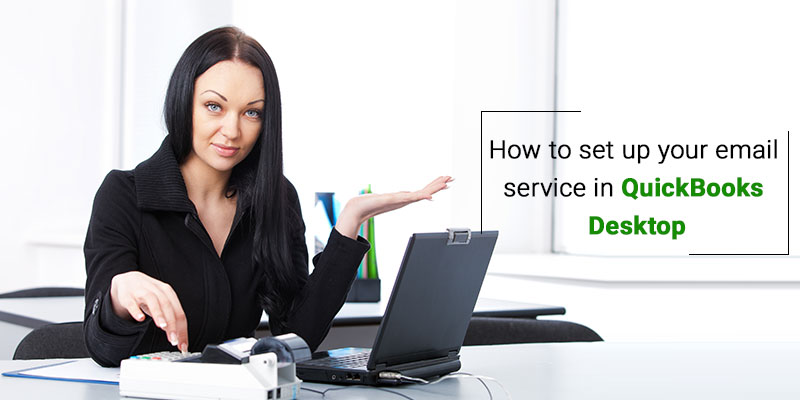QuickBooks is one of the most-used accounting software. But in certain circumstances where the user might face some issues when sending some forms in the QuickBooks Desktop while using the emails which end with either “@cox.net” or “@cabel.net” and they are not able to send the reports and the invoices. This can be due to the port settings which require the Cox or CableOne STMP server. Now we will discuss the method to set up email service in QuickBooks Desktop.
So here are a few ways by which you can configure your QuickBooks Desktop to the various email invoices, reports, and other transactions that can be done using the webmail or the Outlook.
Also Read: Error: QuickBooks is unable to send your email to Outlook
How to set up email service in QuickBooks Desktop
Outlook
- First, you will have to create an Outlook email profile.
- Now you will have to compile some information in order to set up and Outlook 2007 and 2003 as your email client.
- Contact the Internet Service Provider for the basic information such as username, password, incoming email server address, and server type, and the Outgoing email server address.
- Now go to the Edit option.
- Choose options preferences.
- Then go to the Send forms option.
- From here, you will have to go to the My Preferences tab.
- There is an option called Outlook radio, Click on it.
- Now Click on OK.
- Close the Preferences window.
Webmail
In the latest versions of QuickBooks, there is an option for the Secure Webmail for an easier and safe connection. It is very different from your regular webmail. It basically works by interlinking your Intuit account with your webmail account. Now you will not need to enter your password again and again whenever you send an email.
QuickBooks 2018: Available for Gmail and Hotmail/Live users
Quickbooks 2017 R5 and newer versions: Available for Gmail Users
Now if you have to add the Secure Webmail to your QuickBooks company file, you will have to create a complex password for your file.
Also Read: How to Resolve QuickBooks POS Error Library Not Registered
To set up Secure Webmail
- Go to the Edit menu in QuickBooks.
- Select the Preferences option and then select the Send Forms option.
- Now you will have to click and select the WebMail and then click on Add.
- Now select your provider from the drop-down option below.
- Then enter your email address.
- Now check whether the Use Enhanced security checkbox is checked.
- Click on OK.
- Now sign in with your intuit account. There are chances that your username or email address you use may not be the same as the one you use for the QuickBooks.
- Now your Webmail provider’s login page will appear.
- You will have to sign in now and choose to grant the Intuit with the access.
Summing Up
Now you can successfully send emails. Remember that in the provided environment like Right Networks, you might be asked to sign in to your webmail provider, even though you send emails through the Quickbooks. By following the steps above you can easily create an email service in your QuickBooks Desktop. But if you have some queries regarding it you can always contact the QuickBooks Helpdesk assistance. You can call on their Toll-Free number /.