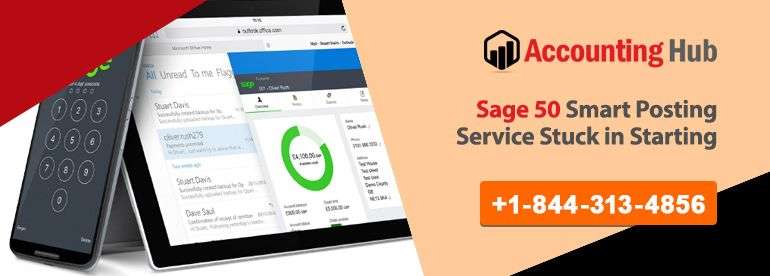Sage 50 SmartPosting service stuck in starting is another Sage error that usually occurs when there are damaged program files or you’ve insufficient balance and more. When users encounter this error then they may receive any of these error messages like SmartPosting service has hung or crashed, cannot change to real-time posting, the transaction will not post, etc. This might be frustrating if you receive the same error message again and again. If you are also fed up with this error message or looking for easy resolutions then read this blog post to stop popping such error messages on your system.
Understanding Of Sage 50 SmartPosting Service
SmartPosting is a position option that helps you to improve your performance by letting you save transactions without waiting for them to post. Sage 50 SmartPosting service automatically posts your transactions. This service also helps you to handle paying bills, tax, finance recording and even invoicing. It deliberates for network environments with multiple users working in a company simultaneously. It suggests you move to real-time posting if less than 10 users are working in a single company.
Causes for Sage 50 SmartPosting Service Stuck in Starting Error
There are numerous causes due to which this Sage 50 SmartPosting service is encountered by users. A few of them are jotted down:
- Damaged program folders/files
- SmartPosting has stopped in services
- Due to damaged transactions
- Insufficient balance or out of balance transaction
- Environmental factors such as Firewall, Antivirus, etc.
Important Tip: Before you make your mind to perform the resolution steps for this recurring issue, we would recommend creating a backup copy of your company files and data.
Steps for Fix Sage 50 Smart Posting Service Stuck Starting Error Notification
Let’s have a quick glimpse at some of the simple techniques that you need to perform manually to get rid of the Sage 50 Smart Posting service stuck starting error message:
Total Time: 35 minutes
Try To Start Or Close Smart Posting Service:
To initiate or close the Smart Posting service, you have to proceed with the mentioned below steps:











Try To Deactivate The Smart Posting Service:
When You Are Making Use Of The Service Menu, You Have To Follow These Steps:













When You Are Making Use Of The Command Line, You Have To Follow These Steps:
Important Tip: Below mentioned steps require Windows Management Instrumentation Command-line interface usage. Hence, the user must have Administrative Rights to make use of the same.








Below Steps For Fix Sage 50 SmartPosting Service Stuck In Starting Error
Section 1: Fix Damaged Transactions
- Initially, make sure that you’re only using the company
- To verify it, go to the Maintain >> Users >> User Login Manager
- Next, move to the Maintain >> Company Information
- Now, hit the tab which is next to the Posting Method and then pick Real-time
- Then hit the Ok button and again click Ok
- After that, go back to the Maintain >> Company Information
- Here you can see if the posting method has changed back to SmartPosting, there are damaged or out-of-balance transactions in your company.
Section 2: Fix Out Of Balance Transaction
- Initially, you have to click the Link that appears in the bottom left corner where it shows you that SmartPosting has stopped
- Now, click Start SmartPosting and then go to the Tasks >> System >> Post
- Next, Pick Journal and then click Ok (If the journal posts without any error then move to step 7)
- If you get a message that the journal out of balance while trying to post the journal then you need to load the Integrity check
- Pick Journal Balances within the Integrity Check window
- And then click Ok
- Once the Test is successfully done then go to Maintain >> Company Information
- Now, you need to change the Posting Method from SmartPosting to Real-time
- This will let you post all your journals
- When the posting is done then go to the Maintain >> Company Information
- And then change the Posting to SmartPosting
- You can start SmartPosting by making a click on Activate SmartPosting from your Main screen
- Finally, verify whether your SmartPosting service is running or not.
Winding-Up!
Hopefully, the above information is helpful for you if you’re struggling to fix Sage 50 SmartPosting service stuck in starting. By following the above resolutions, you can easily resolve this error. For more information or have queries regarding the Sage 50 SmartPosting service, you can connect with Sage Professionals via Email at support@usingpos.com. They provide you all the best possible ways to get rid of such Sage service issues.
 Frequently Asked Questions
Frequently Asked Questions
Q 1. How can the SmartPosing Service in Sage 50 Help me?
Ans : SmartPosting is an important service incorporated in Sage 50. It would help you improve your performance by allowing you to save transactions without waiting for them to post. This service posts your transactions automatically and with it , you can also handle paying tax, bills, invoicing and finance recording more efficiently. It facilitates multiple users working in network environments.
Q 2. What are the Possible Reasons for Occurrence of the Smart posting error in Sage 50
Ans :Many functional and technical issues contribute to the occurrence of the Smart posting error in Sage 50. Some of these are mentioned below-





Q 3. What should I do for Environmental Issues, because of which Sage 50 Smart Posting Service is not Starting?
Ans : The environmental problems happen because of anti-virus. Modify the security software so that it permits Sage 50 and pervasive required functions.
Q 3. If you’re Receiving a Statement which says ‘Out of Balance Transaction’ and there’s no Corresponding Line item, this means that the Sage 50 SmartPosting Service isn’t Running Properly. What to do in that Case?
Ans :