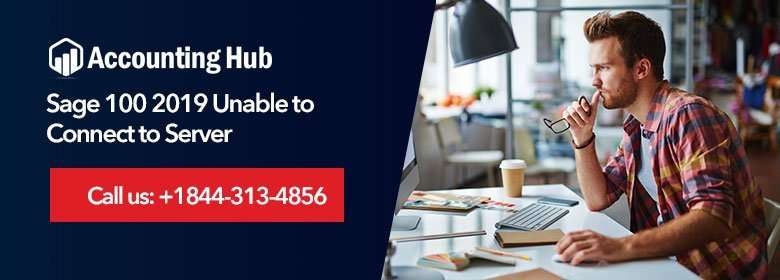Sage 100 is an innovative accounting solution built for small/mid-size businesses. The solution provides easy to use, supreme features, and robust customization to promote productivity and simplify the workflows.
Sometimes, when users attempt to connect Sage 100 to the server an issue may arise and hamper the smooth workflow of the company. You will receive an error with an error message stating an issue: Unable to Connect to Server.
Cause of Sage 100 2019 Unable to Connect Server
- Permissions on Application Server’s firewall not permitting communication through the workstation.
- Incorrect Port/ Server Name/ IP Address
- Problem in the Network DNS
- Running Firewall Security program
- “Session.pvk” has been corrupted
Read More-: Create a Backup for Sage 100 Contractor
Resolution of Sage 100 2019 Unable to Connect to Server
Total Time: 35 minutes
Verify the Correct IP address / Server Name is appropriately Entered at the Time of Workstation Setup








Create an Inbound & Outbound Rule for Sage 100





Note: The default port is set [10000]. However, the port numbers are usually selected at a time of Sage 100 installation



Replace the “Sessions.pvk” & the “Locate.pvk” files (for Sage 100 Premium/Advanced Edition Only)





Read Also-: Configure An Email In Sage 100 2019
Final Words :
The above resolution steps should be able to fix your issue. In case, the issue still continues to hamper your system, kindly give us a call. Accounting Problem provides best Sage 50 tech service to customers in resolving any Sage issues. You can also reach us via Live Chat Support or by sending us a mail at support@usingpos.com.
 FAQs
FAQs
How does Sage 100 Database Connect?
Sage 100 Database Connect is designed to let you connect to your Sage 100 Database from a variety of applications and devices. The connection process depends on the application or device you are using to connect
Reasons Why it may not be Able to Connect to Server



What is Sage 100? How to Fix Connection Issue ?
If you are having trouble connecting to Sage 100, please check the following: