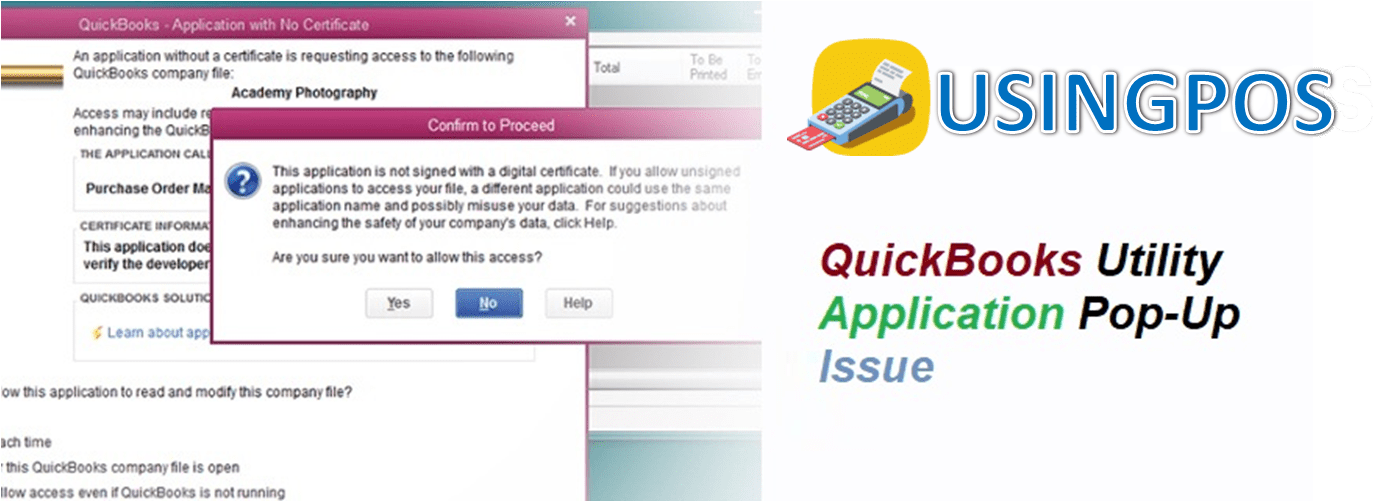While working on QuickBooks to update the finance and the accounting data of one’s company or business, a user might get the QuickBooks Utility Application pop-up issue. Often these pop-ups like this slow down the progress of the work.
QuickBooks have now become one of the essential tools for many business owners to run their business smoothly as this accounting software helps them in maintaining their records accurately and efficiently. But at times, users do face glitches that slow down their progress in using QuickBooks.
What is QuickBooks Utility Application Pop-Up issue?
QuickBooks Utility Application pop-up issue is often faced by users who’ve installed the accounting software and the utility tool on different systems/servers/workstations or by users who’ve installed the R7 update for QuickBooks. The utility tool popup gains authorization from users before enabling any program or feature to run with QB. You can get rid of the pop-up through the user account control settings.
Causes
- The causes of QuickBooks Utility Application pop-up issue are list-ed below:
- Installation of R7 Update for QuickBooks
- QuickBooks and Utility Tool installed on different systems
- User Account Control Settings
Ways to Resolve the QuickBooks Utility Application Pop-Ups:
- The user can try and restart the computer
- The user can go to the control setting and change the user account.
If these two above methods do not solve the issue, then the user may try the following:
- The user needs to use the ‘temporary user profile’ to login, this stops the user from accessing the data the first time hence a pop-up box will open stating ‘Do you want to allow the following program to make changes to this computer?’
- From there the user is to go to the Program
- Then the user is to look for the utility application option
- Verify the publisher
- Click on the OK option
- After this, the program will continue to work after few minutes.
- The user is to log off the computer, shut down and restart.
After this, the QuickBooks program should be running smoothly and the normal profile of the user can be accessed with the company data.
The other option to use QuickBooks Utility Application is by going through the following steps:
- When using the QuickBooks Utility Application launch the QuickBooks Desktop in the Administrative Mode
- After this, the user is to start the QuickBooks Utility Tool
- Once the QuickBooks utility is launched the program will seek the user’s permission to be connected with the QuickBooks desktop. The administrator is required to enable and allow all the access the software requires for establishing a permanent connection with the QuickBooks desktop program.
- After the connection access and establishment is done, a screen will be displayed asking the user to fill in detail-s. The user is to fill up all the required places and then log in.
- Once the login is complete and established the initial data will start loading and after this, the user can try to import the tabs for the invoice and timesheet.
- After this, the user can export the tabs of the client and the employees.
See Also:
QuickBooks Desktop POS Help
These are the few methods that a user can use to resolve the issues they face with QuickBooks Utility Application pop-ups. Most likely the above methods will enable us to address the issue. In case it does not happen, then you can get in touch with our UsingPOS.