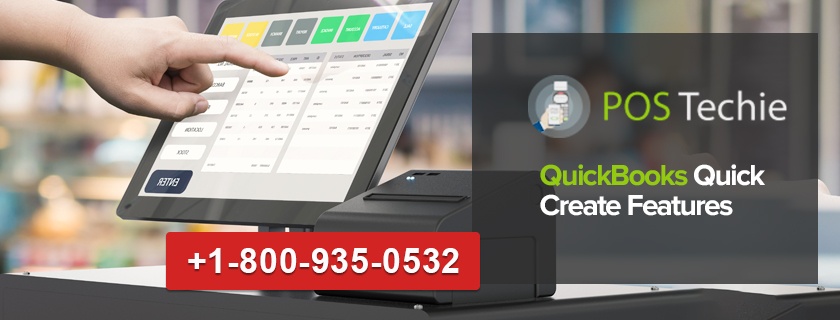QuickBooks is one of the most efficient accounting programs used by business owners to keep their company’s financials data up-to-date. A user can get the cutting-edge features in this software that would enable to conduct their business transaction and keep the bookkeeping updated. The great accounting software comes with an option of ‘create’ an icon, which a user can use to conduct difficult and time consuming task in an efficient but easy way.
With Quick Create, a user can utilize from a host of options to manage their data and accounting. A user can go online to see Quick Create features in QuickBooks. The following steps can be used to check out Quick Create without signing in. All the user needs to enter the security validation and choose continue.
Also Read & Fix: Now Easily Open qbw files Without QuickBooks
More About QuickBooks Quick Create Features
The menu on the QuickBooks Quick Create has a + (plus sign) on the page’s top. When the user clicks on it, the sign changes and become X. As a first timer when the user clicks on the menu of Quick Create, it displays a condensed set of transaction with ‘Invoice, Estimate, Expense, Check and an icon of ‘Show More’.
A user can click on ‘Show More’ to view all the available transactions that is sorted into categories like Customers, Employees, Vendors and Others. Each of these categories has further sub categories. The user can decide where the entries are to be made under the Quick Create by seeing the categories.
Uses of QuickBooks Quick Create Features
- QuickBooks Quick Create can be used in establishing contact with the customers easily.
- A user can create memo for credit, delayed credit receipts for sales, refund reports or receipts and even charges that are delayed.
- A user can receive and update the accounts with full and detailed information within a short span of time, which eventually would be beneficial in running the business.
- As a user one can maximize the technological benefits of Quick Create.
- One of the most successful ways of conducting a business is to keep everything related to the vendors up-to-date. QuickBooks Quick Create lets the user do that.
- So in a real time a user can not only keep the expenses, bills, payment to the vendors, vendor credit, advances, credit cards and dues updated but also can access them anytime and fast.
- Also maintaining the record in a proper way would enable the business owner / user of Quick Create to be abreast of any situation or issue that might arise due to a vendor.
- The other benefit of QuickBooks Quick Create is to keep an accurate ledger of expenses related to the employees of the company. This can range from maintaining and checking the salaries of the employees, add the other facilities like bonuses and etc. in an easy way.
- Quick Create ensures high accuracy results and decreases the possibility of errors.
Also Read & Fix: Easy Step by Step Procedure to Bypass QuickBooks Registration Process
With Quick Create a user can achieve and maintain all the data and accounts in a professional step-by-step way. The program provides a range of options to select from and add the accounts in details under individual categories. As mentioned earlier, a user can try out the Quick Create online on a trail basis to understand its utility before using it professionally for his/her business.
Get PosTechie Technical Help:
If you are coming across any issues, you can anytime look ahead to get PosTechie QuickBooks Technical Support Help. Our QuickBooks Tech are always there to listen to your queries. To get in touch with our QuickBooks helpline, dial 1800 935 0532.
What tasks can you perform using the “Quick create” feature in Quickbooks?
In QuickBooks, the task you can perform by using the Quick Create feature is that you can visually go through your business accounting with fast access. With this feature, you can easily customize and manage Invoice and sales forms, Transaction processing, send paper invoices easily, add social media links to invoices, financial reports, payments, and online banking.
What is the Quick create feature in Quickbooks?
The Quick Create feature to “+ New” is introduced in QuickBooks to make new transactions fastly to save your precious time. Likewise, with most QuickBooks upgrades, the facts and features will turn out in phases. In this way, don’t expect that every one of your customers should get it simultaneously
Where is Quick created on QuickBooks online?
This Quick Create icon is available just below the QuickBooks logo on the upper left sheet of the page and restored the button as “+ New”
How to use the Quick create feature in QuickBooks online?
Users can use this feature to create new transactions in a minimum time frame. By just clicking on the Quick Create to ‘+ New’ option and moving forward with on-screen guidelines to finish the process. It helps you to make all transaction processing on-time. The button is visible on the left navigation bar.