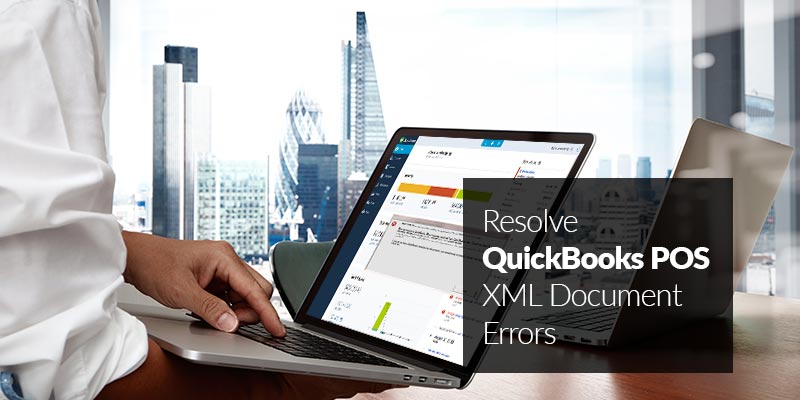QuickBooks is a revolutionary software that is a one-stop solution for especially the retail sector. This software comes with various functions that can be integrated with other QuickBooks versions like premier and Enterprise. When a user is working on QuickBooks POS, there are certain instances when a user might come across some technical or functional errors. One such common error code is QuickBooks POS XML Document Errors. Instantly report the issue to the QuickBooks help desk to garner the solution. Prior to that DIY the steps recommended by Intuit to fix the issue.
Cause of QuickBooks POS XML Document Errors
When a user is working on QuickBooks Point of Sale for Desktop and come across XML error, then the user will receive the following error message:
- “There is an error in XML document (0,0)”
- “Error: Process could not access file C:\ProgramData\Intuit\Entitlement Client\v(x)\SessionData.xml because it is being used by another process”
The cause for the above error messages are:
- Damaged SessionData.xml file.
- Damaged QuickBooks POS for Desktop Entitlement Client folder.
Also Read: QuickBooks Error Initializing POS Application Log
Solutions of QuickBooks POS XML Document Errors
Here is a solution by which the user can resolve the XML error.
Solution I: Remove files within entitlement folder
- Press the Windows key along with R to open the search box on your system.
- Type “Services.msc” in the Search field and then press “Enter”.
- There is an option “Intuit Entitlement Service vx (where x happens to be the highest number of version)”, right-click on this option.
- Click on “Stop”.
- Close your window.
- Open all hidden files and folders.
- Select the option “Display hidden files and folders”.
- Click on “Show hidden files, folders and drives”.
- Users will have to click to clear the “Hide protected system operating files” checkbox.
- On the left side of their window, the user will have to go to C:\ProgramData\Intuit\Entitlement Client\vX and remove all files which are present in the folder.
Also Read: How to Fix QuickBooks POS Error Code 176103
Solution II: Rename Data Session
- Login into your system.
- Open Search field where you will have to type “Services.msc” and press “Enter”.
- Select “Stop” after right-clicking on “Intuit Entitlement Service vX”.
- Close your window now.
- Go to “Display hidden files and folders”.
- Select “Show hidden files, folders and drivers ”option.
- Click to clear the “Hide protected system operating files” checkbox.
- Go to “C:\ProgramData\Intuit\Entitlement Client\vX” on left side of your window.
- Rename “SessionData.xml” file to “OLDSessionData.xml” file.
Also Read: How to Fix QuickBooks POS Error Code 193
In case the error still persists or you have some queries related to the QuickBooks POS XML Document Errors you can contact POS support via phone or email option. The in house team of QB experts who are available 24*7 to provide their expertise to various QuickBooks users who are having some issues with their software. To call them users just have to call on their Toll-Free number /.