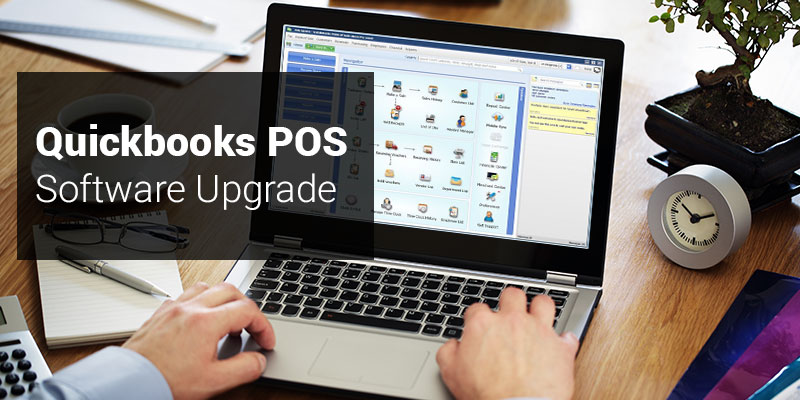QuickBooks Point Of Sale is comprehensive solution for small and medium retail business. Not only you can enjoy the benefits of its software but you can also work on its new portable hardware which comes along with QuickBooks POS. This Intuit product will help you in running your business smoothly by tracking your inventory, managing customer details and tracking your cash-flow as well as regulating your sales. Every year Intuit is launching or releasing some QuickBooks pos software upgrade.
You can purchase any plan from Basic, Pro and Multi-Store according to your business needs. The new QuickBooks Point Of Sale has some exceptional and improvised features and add-on which will boost your sale. So you should always check for new updates. You will receive a notification if Intuit has released an update. If you have not received any notification or skipped it, then you will have to check for update manually.
Also Read: QuickBooks POS Gift Card Accounting: How to record them?
- Open your QuickBooks Point Of Sale, go to Help option and click on About Point Of Sale option.
- From About Point Of Sale window, you will have to check for latest updates.
- Now you just have to download and install the latest release in your system.
How to Download and Install QuickBooks POS Software Upgrade:
You can download and install updates of QuickBooks POS for your system in two ways, which are:
Solution I: Manual Update
- To manually update your QuickBooks POS, follow the steps below:
- Open Update to the latest release web page.
- Ensure that you have selected your product.
- Click on Update.
- Click to save updated file in your desktop.
- As your download is completed, install this file by double clicking on the file.
- As the installation is complete then you will have to restart your system.
Also Read: How to Process Return in QuickBooks POS
You also have an option to manually install updates across your network by accessing your installation file on your system from another system or copying the install file to a pen-drive and transferring it to another system.
Solution II: Automatic Download
By following the steps below, you can automatically download QuickBooks POS updates.
Method 1:
- Click on Help menu and select software updates.
- Now select the option Check for Updates.
- Click on Update Now radio button.
- Select OK.
- As your Update is completed, close your QuickBooks POS which is running in your system.
- Reboot your system after receiving the prompt.
Method 2: These steps are used when you want to automatically download all the future updates as they are released.
- Go to Help menu.
- Click on software updates and select option Updater Preference.
- Turn on your automatic updates, click on general tab.
- Click on yes button.
- If you want to assign automatic downloads with other systems which are also allotted in your network, then you will have to go to Shared downloads tab and click on yes radio button.
- Click on OK tab.
Also Read: Download QuickBooks to Latest Versions
You can read about two methods by which you can easily update your QuickBooks point of sale for your system. If you have any query on how to install it in your system and need some assistance, then contact QuickBooks point of sale customer support. They provide QuickBooks support to thousands of users worldwide. You can easily reach out to them by calling on their 24*7 Toll-Free number +1-800-935-0532.