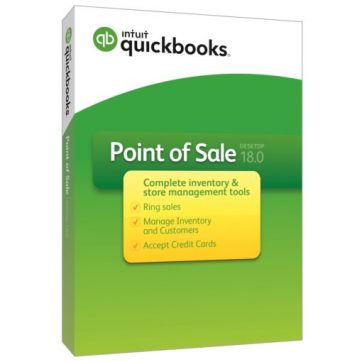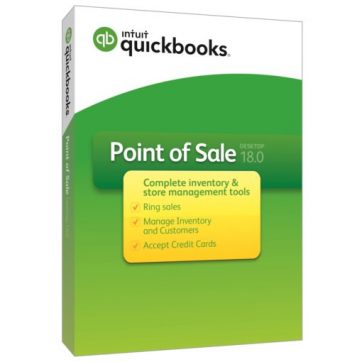 QuickBooks POS Pro 18.0 is formulated with amazing features and functions for accessing the information effortlessly and also to enhance the growth of the businesses. This is useful for the retailer stores and small businesses due to its low cost and user-friendly features.
QuickBooks POS Pro 18.0 is formulated with amazing features and functions for accessing the information effortlessly and also to enhance the growth of the businesses. This is useful for the retailer stores and small businesses due to its low cost and user-friendly features.
It also helps to keep track of each financial activity in the business and enhance according to the performance and requirement. It immediately updates the records as soon as any modification is made to the account and shows you the entire picture of the inventory in a single glimpse.
Benefits of Downloading QuickBooks POS Pro 18.0 with Merchant Account
- Amazing and multiple Features of QuickBooks Desktop Point of Sale software
- It accurately manages the entire sales, inventory, and customer information
- It is a time-saving software with outstanding features like sorting, shortcuts, and multi-tasking
- It has a flawless credit card allowance with QuickBooks Payments
- It is easily incorporated with QuickBooks Desktop QuickBooks
- It is compatible with handling multi-location and large retailers
Add User to QuickBooks POS Pro 18.0
As your business grows, the work pressure increases simultaneously. In such circumstances, require to add User to QuickBooks Point of Sale or you may want to add registration to another computer. And adding them manually is a troublesome job altogether.
Method I: Adding a user on Window Version 10
- Choose the Help menu and click Manage My License and then click on the Buy Additional User License. The window screen opens with the licensed user, note down the number. And then close the window
- Select the Help menu again and choose Manage My License and then click the Sync License Data Online.
- Once it’s done, repeat step 1 and confirm to view the licensed number of the Users
- Once it is complete, you can use an additional system with your Point of Sale system.
- If still some trouble, wait for some hours and do again
- Open the browser
- Click on the link Downloaded
- Select your version of QuickBooks to confirm (QuickBooks POS 10 Pro, Basic, or Multi-Store).
- Once your version is selected, click on the Manual Updates and follow the guidelines given on the screen to download and access the manual updater
- Now you must be able to open Point of Sale and connect to your organization data file.
Avail excellent support service from POSTechie QuickBooks Technical Specialist
With the steps given above, we are sure enough that you are easily able to Add User to QuickBooks POS Pro 18.0 with Merchant Account. However, if you are still doubtful or facing complexity in Adding user, then immediately contact our certified QuickBooks technical as per the requirement. They are a group of experienced young professionals tackling the errors that range from basic to most problematic issues.
Contact QB POS Technical Experts
To avail QuickBooks support, contact our PosTechie QuickBooks POS support member by calling on toll-free helpline number / or by dropping a mail at our official mail ID hello@postechie.com. Also, chat through Live Chat Support/Online Chat Support.