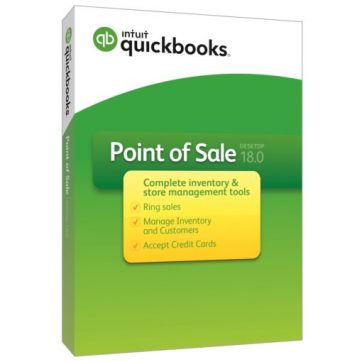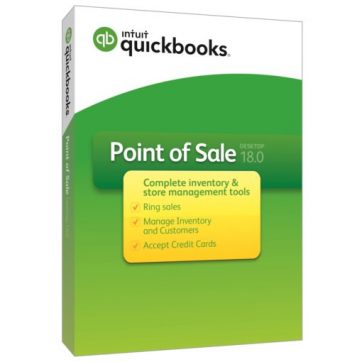 When you first purchase QuickBooks Point of Sale software, usually you get a single software with one license. However, as your company grows, you might need multiple registrations or maybe another system. Adding the user manually might be a troublesome job for the user. Therefore, to help the user to find a way out, our technical experts are well prepared.
When you first purchase QuickBooks Point of Sale software, usually you get a single software with one license. However, as your company grows, you might need multiple registrations or maybe another system. Adding the user manually might be a troublesome job for the user. Therefore, to help the user to find a way out, our technical experts are well prepared.
Basically there numerous ways to Add user:
Method I:
- The simplest is by clicking in the help drop-down menu in the Point of Sale software
- Then click on Manage My License and then clicking on the Purchase Additional User License
- After that just follow the on-screen instruction given.
Method II: Install the software in the 2nd system
The second method is to buy another copy of the QuickBooks POS software of the same version. You would install the QuickBooks Point of Sale software on the 2nd system by using a new license.
- With this, few questions will be displayed on the screen, such as whether the single system or multiple systems, choose more than one.
- The second question asked is whether the computer is the primary system or a client based? Here choose Additional or client computer.
- Finally, at the end of the installation process, it will look the network for the “server” and ask the question, whether you want to combine the licenses. Choose Yes.
- Once the merging process is done, the installed license number on the server will be increased to multiple users.
Method III: For Version 12.0
- Go to the server system
- Go to the File drop-down menu and Click “Switch Company File” to the Multi-User Mode.
- You can use QuickBooks POS on both the computers at the same time and both of them using the same database.
Hardware and system requirement:
Every product or software has its own system requirement and For QuickBooks POS Multi-Store 18.0,the system must have at least 4 GB of RAM for a one workstation installation.
And 1 GB of disk space for additional space necessary for the data file. You need 2.8 GHz processor for the multiple users.
Operating Systems:
This software is supported in the various version of Windows for the multi-user like Windows Vista, Windows Server 2003, Windows Server 2008, Windows 8/8.1, Windows 7, Windows 10.
Multi-user suggestion:
Multiple-core processor and 8 GB of RAM are suggested for enhanced performance on the POS server workstation.
In a multi-user arrangement, every workstation alongside running POS should have a differently purchased user license, and every copy of POS should be the similar version and level.
Avail excellent Help service from UsingPOS Specialist
Hope this article proves useful provided with all essential information about the QuickBooks POS Multi-Store 18.0 Add User/Store with Merchant Account. Yet, if you are still struggling to Add new user or still doubtful about the product then our technical experts are working for 24 hours to serve you as per your requirements.
Contact QuickBooks Point of Sale Experts:
To connect with our capable QuickBooks group, you can contact PosTechie official QuickBooks Point of Sale Help+/ or either drop a mail at our official mail ID info@usingpos.comor also, you can chat via Live Chat Experts.