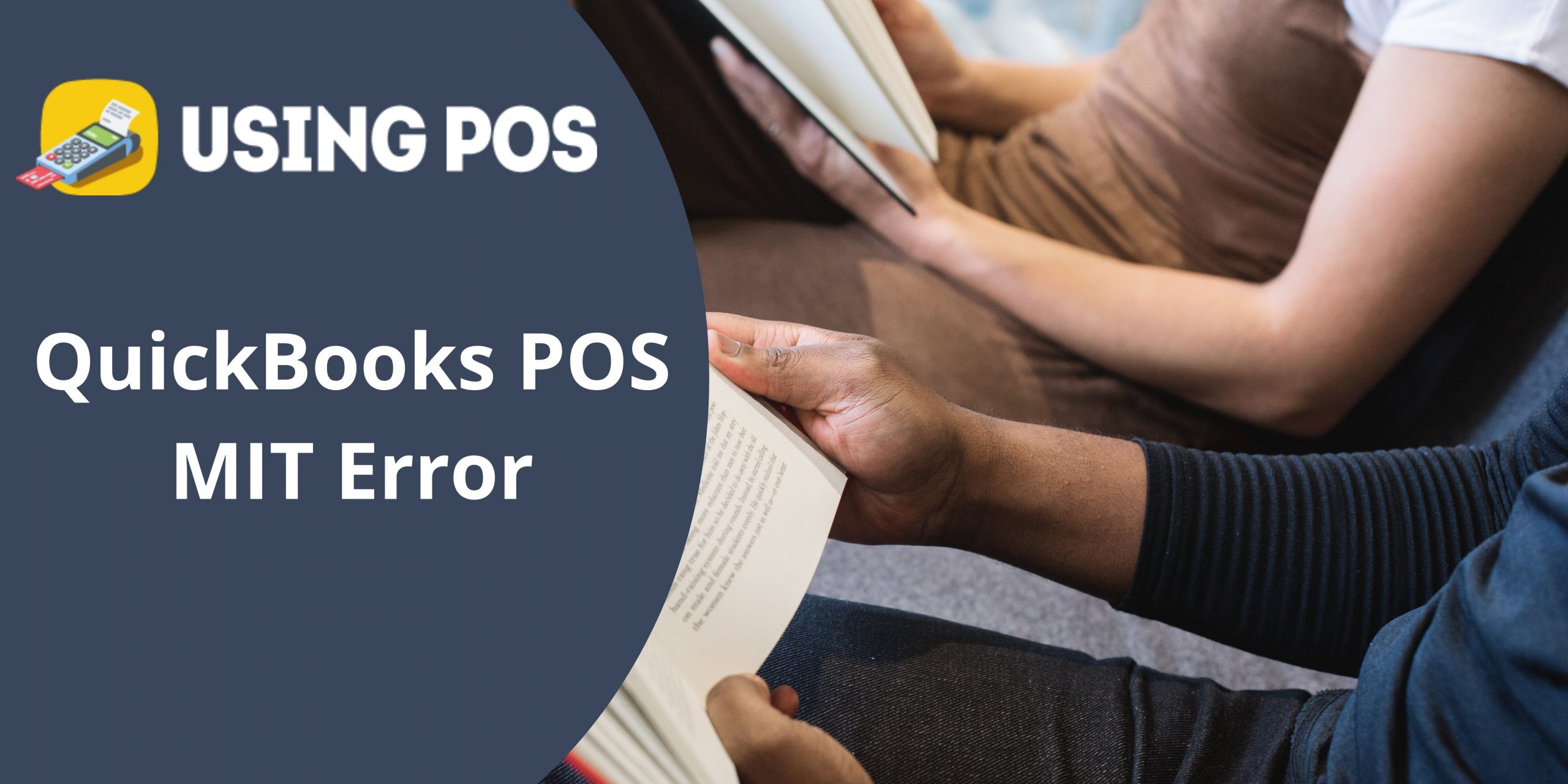Issue with QuickBooks Point of Sale (POS) database connectivity. The QuickBooks POS MIT Error message generally occurs when the POS certificate gets corrupted or damaged due to n-number of issues. There may be some issue with the workstation also.
Solving QuickBooks POS MIT Error
Here are the solution methods that you can apply to get rid of the errors. But in order to make the process happening, you need to attempt all the process with complete care. Otherwise, it can bring other technical and functional errors.
Related Post:
How to Migrate QuickBooks Desktop Data to QuickBooks Online
Solution 1:
First of all, check the connection b/w QuickBooks Point of Sale and QuickBooks Desktop Software. If it shows not connected properly issue or unconnected notification, refresh the connection.
- Now, open your QuickBooks Desktop, click on the Edit Option and then click on the preferences.
- Now, click on the integrated application and then click on the company preference options.
Read More:
Download QuickBooks Desktop Point of Sale
Now, Remove QuickBooks POS Integration with the Software:
- Open QuickBooks POS and then click on the Remove button. If multiple items are shown on the screen, remove them all.
- Now, click on OK.
- Now, try to open QuickBooks POS once again.
The above solution has a procedure of refreshing and setting-up a new connection b/w Point of Sale and QuickBooks Desktop. However, there can be other probable solutions where you may face other issues or you feel difficulty in setting-up the financial exchange between both the components.
Now, follow the steps as they are mentioned. Any miss in the sequence may fail the whole procedure
Point to be Note: There is a great technical and functional significance of all the steps. Follow them one by one.
QuickBooks POS Integration Right From the Starting:
- If any window or any other dialogue box is open, close them all. Now open QuickBooks Point of Sale.
- Now, open QuickBooks POS File Menu and then click on Preferences → Select Company Name.
- Here, you will see the Finance option. Click on it.
- Now, uncheck the box – Use with QuickBooks Software
- Select the Save button.
- Once you click on the save button, a new window will open. Click on the Financial menu and then select the Financial Center.
- Here begins the integration process. Click on the summary option and then click on setup a new connection.
- The connection wizard will open. You need to follow all on-screen instructions.
Solution 2: Run QuickBooks POS Connectivity Tool
Download QuickBooks POS connectivity tool online. The tool will help you find the right cause of the error so that you can apply the solution.
Contact US:
To know more about QuickBooks POS MIT Error, You can connect with us via our Official Email Address info@usingpos.com. You can also connect with us via Live Chat Help through our website.