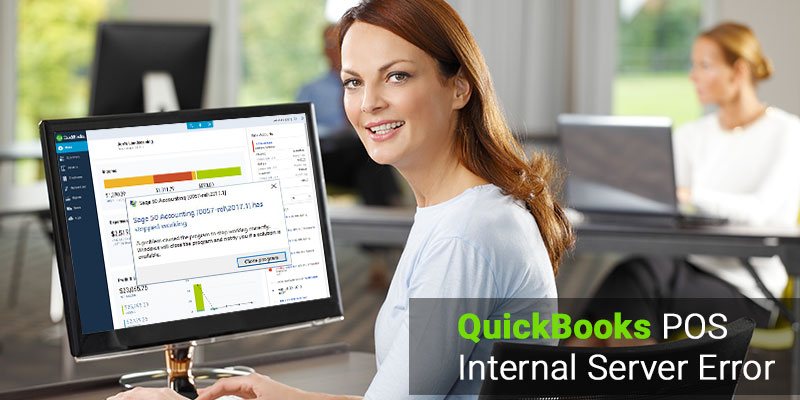The QuickBooks Point of Sale you can focus more on your business as it provide a retail solution to the business. It is very flexible and has great features. It takes all kinds of payments i.e. both credit cards and debit cards are accepted. The QB POS has an exceptional feature called ring sales. It works easily with the desktop and the users can also enter the item or the numbers by using the optional barcode scanner. Even though the QuickBooks POS has such remarkable features but under certain circumstances the users may come across some errors which may acts as a hindrance to their work. They may receive error such as “QuickBooks POS Internal Server Error”.
Read Also: QuickBooks POS Error Connecting SSL
QuickBooks POS Internal Server Error
When the user has encountered the internal server error code in the QuickBooks POS then the user will get the message
“(500) Internal Server Error. An error occurred while processing this request ”
The main reason for this error is due to the variety of the data -integrity problems which occurs in the QBW file. If the QBW file is saved in the local drive of the system and the user is still facing some issues then the user need to use the Verify and Rebuild Data Utility.
Resolution:
- To rectify this error the user needs to follow the steps given below:
- The user has to run the Rebuild and the Verify Data Utilities on their workstation where the real company file has been saved.
- Now the Rebuild data utility will be creating a backup for the company file .
- Now the user will have to save the backup file on the selected location.
Also Read: How to Fix QuickBooks POS Error Code 3180
Step 1: Run the Rebuild Data Utility
- Go to the file menu then Click on the Utilities option and then click on the Rebuild Data.
- As you receive the prompt to create the back up file. Click on OK.
- After following the step 1, the desktop might show some error message like QuickBooks is not responding. But if the cursor is still moving then it means that the Rebuild process is still going on. Wait till the process is complete.
- After the process is complete.
- Click on OK then move the next step.
Step 2: Run the Verify Data Utility
- Go to the File menu again.
- Click on Utilities and then on Verified Data.
- Now you will get a message which says that QuickBooks detected no problem with your data. Then click on OK. Now use your company file.
Read Also: QuickBooks is unable to send your email to Outlook
By following the steps above the user can easily resolve the error but there are certain circumstances when the user has some query regarding the software and needs some expert advice. In that situation, the users can easily contact the QuickBooks customer support. Users can contact the POS support which is an alternative QuickBooks consultancy. They have QuickBooks experts who have handled similar problem many times and helped the users in solving them. To contact them the users just have to call on the toll free customer support number of QuickBooks / and they will help you.