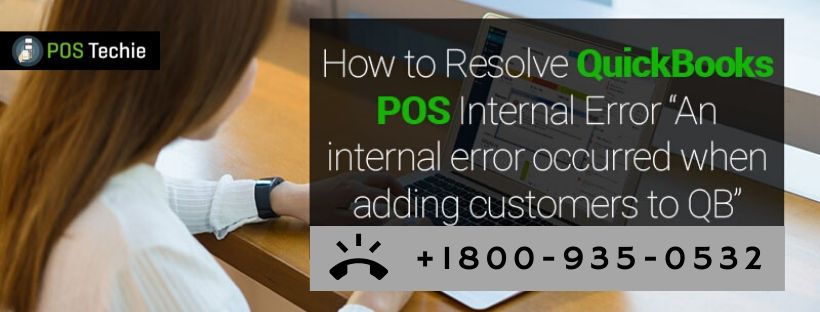QuickBooks Point Of Sale is a comprehensive merchandising software developed by Intuit for small and medium industries. It is available for both desktop and online version. It is quite simple and easy to use software but under some cases, users can come across a few errors. One such error which may act as an obstacle in your work is QuickBooks POS Internal Error.
Cause of QuickBooks POS Internal Error
Internal Error is caused when there is something wrong with server or QuickBooks Point Of Sale software. The user will receive following message:
“Error: An internal QuickBooks error occurred while trying to access the QuickBooks company data file.”
If is caused when a user is working on the customer portion of financial exchange.
Also Read: QuickBooks Error Initializing POS Application Log
Resolution:
Intuit has provided more than one solution for this POS Error. You can try any of the following solution and rectify the QuickBooks POS internal error you have encountered.
Solution I: Verify the QuickBooks Desktop file’s data integrity
- Switch on your system.
- Go to QuickBooks Desktop File menu.
- Go to “Utilities” and click on “Verify Data” option.
- Perform a rebuild of file when you receive a prompt.
Also Read: How to Fix QuickBooks Error Code 1723
Solution II: Remove Point Of sale from the Integrated Applications list and try again.
- For QuickBooks Desktop
- Click on Edit menu > select Preferences.
- From the left pane, select Integrated Applications > Preferences tab.
- Select Point Of Sale and remove it.
- Click on OK.
- For QuickBooks Point Of Sale Desktop
- Go to File menu > click on Preferences > select Company.
- Open the Company Preferences > select Financial.
- A dialog box appear on your screen which displays establishing QB connection.
- If the box disappears from your screen, it means your connection has been established successfully.
Solution III: Toggle summarized/detailed exchange preference
- QuickBooks Point Of Sale for Desktop:
- Open File menu > select Preferences option > Click on Company.
- Summarize the send receipts and vouchers, if it is detailed.
- If you receive summarized receipts and vouchers, make it detailed.
- Click on “Save” option.
- Now you will have to go back to preference and change it to original settings.
- Click on Save.
- Perform financial exchange.
Also Read: How to Fix QuickBooks POS Error Code 175305
The above illustrated resolutions ensure full recovery of QuickBooks POS Internal Error encountered with QuickBooks POS without any hassle. In case the user still faces same issue, they are advised to connect with the technical expert team of QuickBooks POS setup by Intuit itself. These experts are professionally qualified and intensively trained to handle all sorts of POS problems. However, in the scenario Intuit QB team is unable to get connected with, user can option for alternative agencies like QuickBooks POS support and connect on their Toll-Free number /.