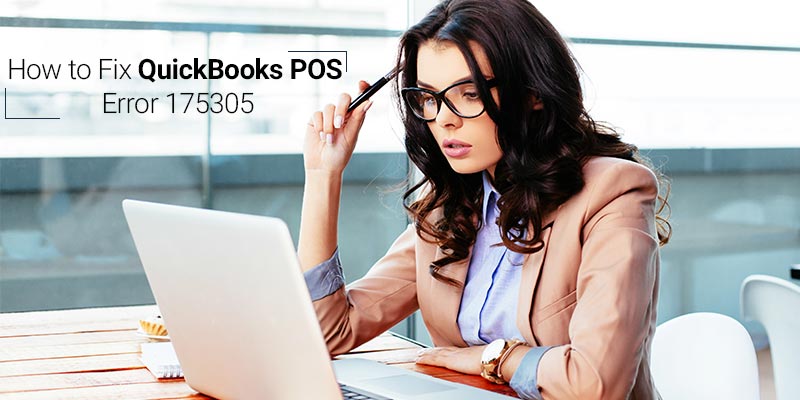Intuit came up with a comprehensive retail solution for all business sectors QuickBooks Point Of Sale. It is available for both desktops as well as an online business. QuickBooks Point Of Sale comes with exceptions features as in tracking inventory, real-time reports, etc. This user-friendly software is easy to deal with but under some circumstances, the user may come across some Errors which may act as a hurdle in their work. QuickBooks POS Error 175305 is basically a troubleshoot store exchange error.
Also Read: How to Resolve QuickBooks POS XML Document Errors
What is QuickBooks POS Error 175305?
Quickbooks POS Error 175305 is one of the troubleshoot store exchange error. Store exchange is basically a transfer of data between your headquarters and Remote stores. Data which is sent between stores are often referred to as mailbag. The various causes for the error are:
- Damaged.QBT file
- Firewall and security programs interfering with process.
- Compatibility issues
- User might not be logged in as Windows Administrator.
- The user might be trying to send mailbags from different headquarters.
Solution for QuickBooks POS Error 175305
As it is a troubleshooting error, this error can be resolved in many ways. Here are two methods by which a user can fix the Quickbooks POS Error 175305.
Also Read: QuickBooks Error Initializing POS Application Log
Solution I: Toggling between Store Exchange Communication Method
- Go to the “File” menu > click on “preferences” > select “Company”.
- Click on the option “Multi-store” and select “Store Exchange”.
- Make notes about current preference.
- There is an option “Not Used” for each available store. Select it and then click on “Save”.
- Open the “Company Preferences” window again.
- Enter the original company preference again and click on “Save”.
- Now perform another cycle for Store Exchange.
Solution II: Deleting .QBT files
For Headquarter Store:
- Go to the file location “C:\Program Data\Intuit\QuickBooks Point Of Sale x.x\Stex” on your server.
- Delete file with extension .QBT file.
- Carry out another cycle of Store Exchange
For Remote Store:
- Look for all.QBT files in your system.
- From your keyboard press Windows+E to open Windows Explorer on your system.
- To open Search Box press Windows+F from your keyboard.
- Type *.QBT in the search bar and press Enter.
- Delete all.QBT files.
- Perform additional cycle for Store Exchange.
Also Read: How to Fix QuickBooks POS Error Code 176103
Winding Up
You can read about two resolutions recommended by Intuit. If users are not content with the outcome of error or they want to make some more inquiry contact QuickBooks Customer Support. But by some means a user is unable to get in touch with them, they will have to look for other alternatives. One such QuickBooks consultant is QBPOS support. Their in-house team has QuickBooks experts who have dealt with QuickBooks Point Of Sale issues many times. The experts will come up with the best possible fix for your problems. To contact QuickBooks Helpdesk dial Toll-Free number /.