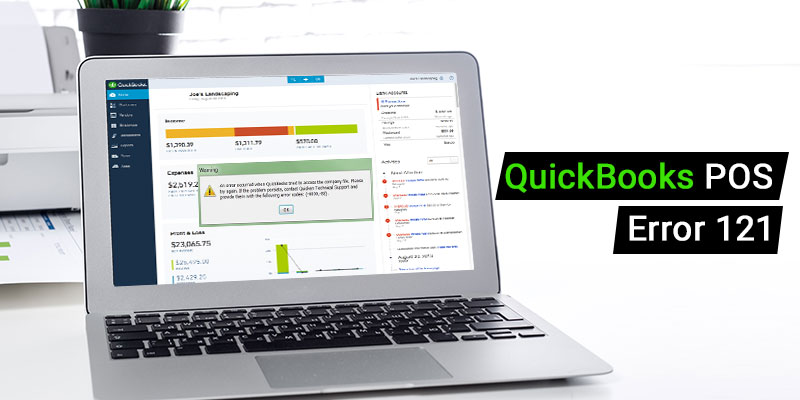The Quickbooks Point of Sale basically monitors the performance of your business performance, tracks inventory and has access of the real-time reports. It helps in managing all of your business finances and accounting. It is available in two versions i.e. the Basic and the Pro. The QuickBooks POS was basically developed to boost your business customer service and to meet their requirements. As QuickBooks POS makes our life easier but if you encounter some error then it will hinder your work and it will be problematic for you. You can encounter QuickBooks POS Error 121.
Also Read: QuickBooks POS Error 3180
What is QuickBooks POS Error 121?
QuickBooks POS Error 121 is also known as Permission denied error. Now after you encounter this error you cannot install the updates. So if any user wishes to install the updates then they will have to install the update using Sysadmin as the username and password. However, you are unable to solve this error then you will have to do it manually. Intuit has a set of instructions that you can follow to resolve the error. But it should be resolved with the sync with the other steps.
What are the solutions for QB POS Error 121?
Follow the steps below to resolve the error.
Method I:
- Click on the start option.
- Go to the control panel.
- Click on the Programs and Features option.
- Now select the version of POS on your system.
- Click on Repair.
- You will receive a security warning.
- Click on Yes.
- After your Windows is done configuring the QB Point-of-sale, it means that your repair is complete.
- Now close the control panel in your system.
- Download the ‘WebQBPOSPatch_2013R5 (33.8MB)’ manual update online.
- Now open downloaded update file, and double-click it to open it.
- Now in the InstallShield window, click on the Update option.
- Then follow the on-screen instructions on how to install it.
- When your installation is 100% complete, restart your system.
- Now open the QB Point-of-sale and log-in.
- Check the current program release.
- You will have to open the Help menu and select About QB POS so that you can open the Product Information window on your system.
- The first line in this window displays QuickBooks Point of Sale.
- This means you have successfully installed the update on your system.
- Click OK to close the window.
Also Read: QuickBooks Software Installation Errors
Method II:
- You will have to delete all the Entitlement Client folder.
- Now before running this program make sure that all the POS processes and services are closed.
- Open the taskbar and go to the process tab.
- Find and end the QBPOS .exe file.
- Close the task manager.
- Now click on the Windows icon and R.
- The search window appears.
- You will have to enter the services.msc
- Now search for the QBPOS Database Manager vXX
- Click on the stop option.
- Close the service window.
- Now after deleting the files go back to the location of QBPOS in C drive.
- Open the INI folder.
- Delete the WSActivity file.
- Now you will have to open the Point of Sale again.
- Download and install any updates you get.
- Now your registration process is completed.
How to Contact QB HelpDesk?
Now after following the steps above you can resolve the QuickBooks POS Error 121. But even after rectifying the error you want to make some inquiry, you can call on the customer support of the QuickBooks Point of Sale. Our toll-free customer support number is /. We are online 24*7 to provide our assistance to the QuickBooks POS user worldwide.