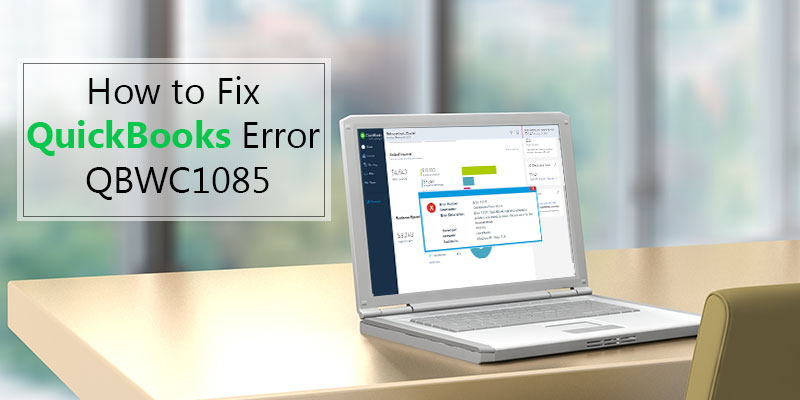QuickBooks is one of the leading accounting solutions from Intuit. Working on QuickBooks is quite smooth due to its interface. Though it makes our work easy but a software also has some limitations. On certain unfavorable condition, it breaks down and you receive an error message on your computer screen. One such error QuickBooks Error QBWC1085.
 QuickBooks Error QBWC1085
QuickBooks Error QBWC1085
QuickBooks Error Code QBWC1085 is also known as QB Web Connector Error. It comes in the category of Exception Type Error. You will encounter this error when you are trying to start your system or you are trying to open QuickBooks Enterprise Solutions. You will see the following error message on your computer screen:
QBWC1085: QuickBooks was unable to write to the log file. QuickBooks will open without writing to log file.
or
QBWC1085: There was a problem with the log file. QuickBooks Web Connector will continue without the log file.
But in some special case, you may see the following error message:
Exception Type Error: Unknown name
Also Read: How to Fix QuickBooks Error Code -6000, -77
The above error occurs when your Web Connector application uses QWCLOG.TXT file. The file may be damaged or you are unable to access your file, thus, you get an error message.
Generally, the Web Connector is used to connect some web-based applications to QuickBooks. If you have not integrated any third-party applications to your QuickBooks applications, then you can remove Web Connector from your system. You can find it in Startup menu. In case, you have integrated some third-party applications with your QuickBooks, then you cannot remove it.
 Resolution:
Resolution:
Software makes your work easier but under unfavorable situations, it crashes and you come across some error or functional errors. These errors can be easily resolved. So resolve your QuickBooks Error QBWC1085, follow the steps mentioned below:
Also Read: QuickBooks Point of Sale Error 3000
 Case I: QuickBooks is not integrated with any third-party applications
Case I: QuickBooks is not integrated with any third-party applications
- Start your computer.
- You will have to Log in to system as “Windows Administrator”.
- Open C:\ drive in your system. Browse to the location, “C:\ProgramData\ Microsoft\Windows\Start Menu\Programs\Startup”.
- Locate QuickBooks Web Connector and “delete” it.
- Restart your system.
- Open your QuickBooks again.
 Case II: QuickBooks is integrated with third-party applications through Web Connector
Case II: QuickBooks is integrated with third-party applications through Web Connector
- Close and log out of your QuickBooks accounting software as well as Web Connector.
- Go to “My Computer” or “This PC” and open C:\ drive.
- Go to location, “C:\ProgramData\Intuit\QBWebConnector\log” in your C:\ drive.
- Locate file “QWCLOG.TXT” and rename it to “QWCLOGOLD.TXT”.
- Open Web Connector again.
- Restart your system.
- Open QuickBooks software
- Log in to the third-party applications which are integrated with QuickBooks.
Also Read: QuickBooks MAC Error “is damaged and can’t be opened”
The solutions above are recommended by Intuit experts to rectify your QuickBooks Error QBWC1085. If you have any doubt or you need some guide assistance, then you should contact QuickBooks POS experts. They are third-party consultancy who provides QuickBooks customer guide to millions of QB users across the world. To contact them, you just have to Talk to them by live chat.