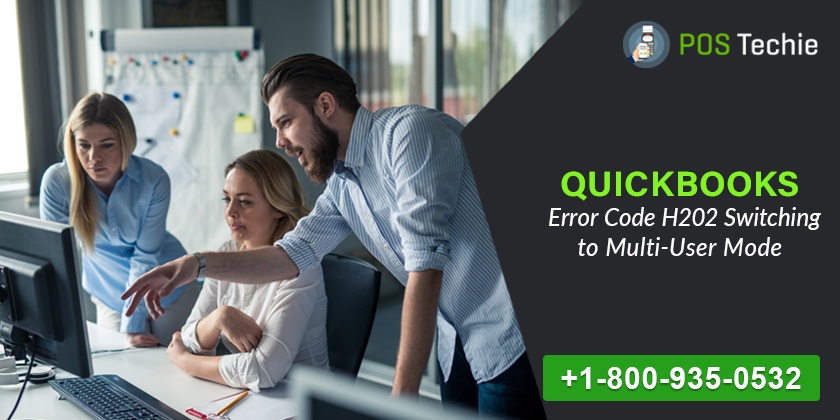QuickBooks Error Code H202 is a common error that occurs when you are trying to access any company data file. This error comes in the category of H series errors. You will come across the QuickBooks Error Code H202, while opening a company file on your system though it is saved on a different system and the copy of that file is not saved on the server or local desktop. Another reason that is responsible for the occurrence of the QuickBooks Error Code H202 is that your computer is not successful in forming a stable connection with the server.
What’s QuickBooks Error Code H202
Here is the list of causes that usually lead to QuickBooks Error Code H202:
- Problem in configuration setting.
- Firewall is interfering with the QuickBooks company file.
- Issues with DNS setting
- Damaged or corrupt settings of .ND files.
- Certain services of QuickBooks like QuickBooksBBXX/QBCF have not started.
- The IP of the host computer system cannot be located by the QuickBooks Database Server Manager.
Resolutions:
Here are some solutions that are suggested by QuickBooks experts to resolve all the QuickBooks Error Code H202:
Method I: QuickBooks File Doctor
- Download QuickBooks file doctor repair tool.
- The .exe file will get downloaded on your computer.
- Double-click on the file to run the QuickBooks File Doctor repair tool as it will resolve all your QuickBooks H-series error.
Method II: Validating the Services for Hosting & Services
For validation of hosting
- Open QuickBooks desktop on your computer.
- Click on File menu and go to Utilities.
- In the list, check whether Host Multi-user Access option is selected. If the current workstation is not hosting the file then move to other system and do not make any changes on your current system.
- Click on Stop Hosting Multi-User Access.
- Go to Company option and check for Files Must Be Closed
- Press Yes and close the window.
QuickBooks Online Chat Support Get connect with our Certified Expert’s
For validation of services
- Start the services for QuickBooksDBXX and QBCFMonito
- Click on Windows Start.
- Press Run Command
- Type msc in the search field and press Enter.
- Scroll down on your service window and browse for QuickBooksDBXX service
- To locate it, follow the steps below:
- Open the Database Server Manager and confirm its availability.
- Open QuickBooks from your computer and run it from the server.
- Enable the hosting.
- Click on QuickBooksDBXX service top open it.
- Go to the Startup Type and check that it is set for the Automatic It should display the service status as running.
- Go to Recovery
- Click on the drop-down dialog box and choose the First Failure
- Select Reboot option and follow the same steps for the other subsequent failures.
- Press OK and save all the changes that were made.
- Repeat all the steps for QBCFMonitorService.
If you are following the solutions that are suggested in this article for QuickBooks Error Code H202, then you can easily resolve your error. In case, your error still persists then you should contact QuickBooks customer support providing consultancies like “QuickBooks Customer Support”. They are considered as one of the remarkable technical support consultancy for QuickBooks that provides 24*7 assistance globally. To reach out to them, you will have to give a call on their toll-free customer support number /.