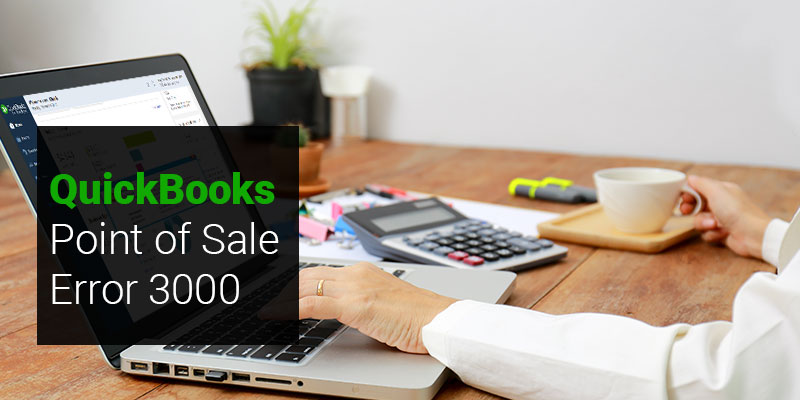QuickBooks Point of Sale is an enhanced platform for small and medium retail business. You can enjoy the benefits of this software along with POS hardware. It comes in two versions i.e. Basic QuickBooks POS and Pro QuickBooks POS. It has some enhanced features and tools which help with sales, inventory and customers relations effectively and efficiently. It is user-friendly software but on certain instances you can come across some technical errors like QuickBooks point of sale Error 3000.
QuickBooks Point of sale Error 3000
The process of Financial Exchange consists of sharing of information between QuickBooks Desktop Point of Sale and QuickBooks Desktop. There are numerous 3000 Status Code Errors which occurs while making financial exchange in QuickBooks like Status code 3180. You will receive the following error message:
“Status code 3180: QuickBooks error message: The posting account is valid.”
While working in your QuickBooks POS, you use some damaged or wrong Desktop accounts while mapping, you will get the following error message:
“Status code 3180: Status message: There was error when saving a Items list, element “XXXXXXXX”. QuickBooks error message: The posting account is invalid. 140108 payment item lookup error “XXXXXXXX”.”
Also Read: QuickBooks MAC Error “is damaged and can’t be opened”
Solution to Fix QuickBooks Point of Sale Error 3000
To rectify this error, you will have to follow solutions mentioned below. It will resolve your Account Mapping issue.
Solution I: For QuickBooks Desktop Point of Sale
- Go to File menu.
- Select Preferences option > Company.
- Now, you will have to click on Accounts option which is present under Financial option.
- You will have to go through Basic & Advanced tabs.
- Make sure that your mapping is accurate for your accounts or not.
- Click on save option.
- Financial exchange can be successfully run now.
Solution II: For QuickBooks Desktop
- Open QuickBooks Desktop.
- Open List menu by clicking on it.
- Select Item List.
- Rectify each POS Item from the list.
- You will have to verify that each & every item present in the list is using appropriate account.
- Run Financial exchange option.
Solution III: How to re-create and rename each financial method in QuickBooks
- Open List menu from your QB Desktop and select Customer & Vendor Profile Lists.
- Select Payment Method List.
- Right-click on Cash option.
- Click on Edit Payment Method.
- At Payment Method field (XCash), add letter X.
- Select OK option.
- Click on New option after right-clicking Cash method.
- Design a new Cash method with a name Cash & Run your financial exchange successfully.
Also Read: QuickBooks POS Socket Error
The solutions mentioned above will help you in resolving your Accounting Mapping issue and you can run financial exchange without any issue. If you have some query, then you can get in touch with QuickBooks Error Support. They are an alternative QuickBooks consultant that provides QB assistance to millions of users worldwide. To contact them call on their support Toll-Free number +1-800-935-0532. You can also visit their website and request for online chat support.