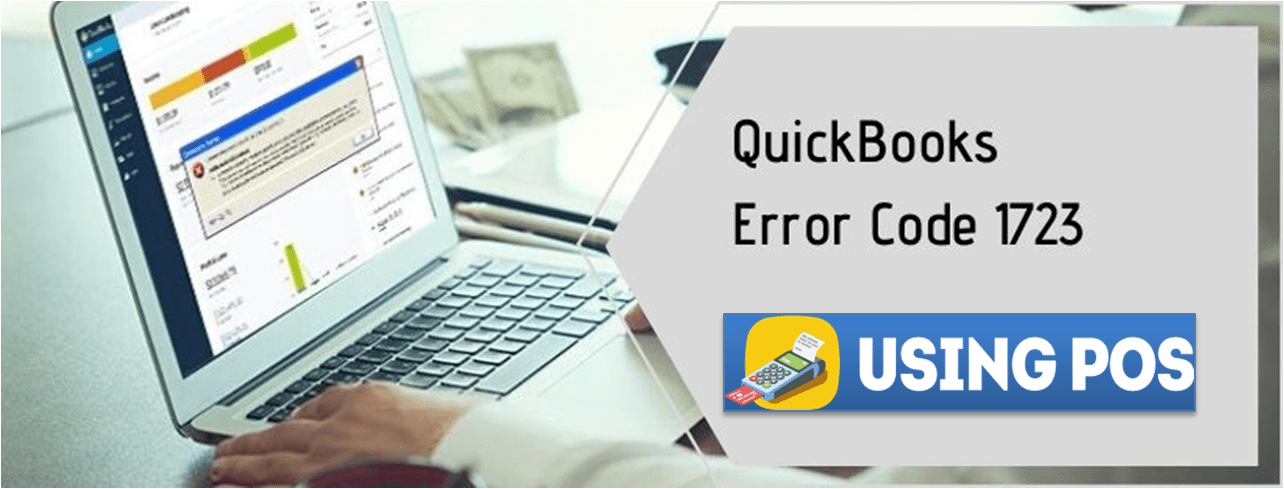QuickBooks is a software designed for small and medium sized industries. It offers desktop as well as an online solution for businesses. Users can easily use this software but there are certain situations when the user may come across some common errors like QuickBooks Error 1723 which generally occur in QuickBooks Desktop software due to the problem with Windows installer package.
QuickBooks Error 1723 error occurs when a user is installing QuickBooks Desktop. The user will receive the following message:
QuickBooks Error 1723: There is a problem with this Windows installer package
Cause of QuickBooks Error 1723
There are various reasons which are responsible for this error which is as follows:
- The error occurs due to a damaged windows installer package
- The error occurs when the setup file is damaged
- Incorrectly configured temp folder permission
- Missing QuickBooks file in the installer.
- The computer is not compatible with the QuickBooks desktop
Also Read: How to Fix QuickBooks POS Error 175305
Solutions for QuickBooks Error code 1723?
QuickBooks Error 1723 is caused due to corrupt or damaged operating system (Windows). Here are few steps which a user should follow in order to rectify this error.
Solution I: Editing permissions in your Windows TEMP folder for the full access of Windows User
- Start your system.
- From your keyboard, press Windows key+R.
- A dialog box will appear. Type %temp% and click on ‘Enter’.
- Windows TEMP folder will open.
- Open properties.
- For Windows 7: Click organize and select properties.
- Windows 8/8.1/10 users will click on Home and then properties.
- Open properties window > open security tab > Click on Edit option.
- Select Windows username and put a checkmark on the Full Control option which is present under the Allow column.
- Click on OK twice.
- Try installing QuickBooks Desktop software again.
- To download QuickBooks, the user will have to double click on the executable file and run QB installation.
- Click on the “Yes to All” option if there is any prompt to update the new version of QuickBooks Desktop.
- To begin the installation, click on the Next option.
- After reading the Software License Agreement, click on “I agree on the terms in the license agreement”.
- Click on “Next”.
- Select the type of installation you want for your system.
- Select a new location where you want to install QuickBooks.
- Click on “Install” to continue with the installation.
- If by any change QuickBooks processes are running during the installation of software, then installer may ask you to restart your system.
- After your installation is complete, activate your QuickBooks software
Also Read: How to Resolve QuickBooks POS XML Document Errors
Solution II: Run QBInstall Diagnostic Tool
- Download and Install QuickBooks Diagnostic Tool
- Save the File
- Now Run QuickBooks install diagnostic tool to detect errors.
- Ensure QuickBooks and all background applications are closed
- Installation time of tool depends upon system configuration and performance
- Restart the your computer after installation.
- Now re-register or reactivate your QuickBooks after installing this QuickBooks component repair tool
Solution III: Run QuickBooks component repair tool
You can also use QuickBooks component repair tools for resolving
- QuickBooks error 1723. Resolve this error by following the mentioned steps.
- Repair .Net framework
- Manually Construct Microsoft MSXML.
Solution IV: Using the system file checker tool
- Click on the start button
- Now Type “cmd” or “Command Prompt “in the search bar.
- Click on Command Prompt
- Select run as admin, enter the password if required.
- Type scannow in the command prompt
- Press the key Enter
- Now System files checker tool checks and repairs the corrupted or damaged file.
- Check error is fixed or not after the completion of the process.
Final Verdict
Here are a few ways by which a user who has to fix the QuickBooks Error 1723. Along with the solution, users can also download any tools which are mentioned in this article as they will also help in resolving this QuickBooks Error. Users just have to install any of these tools and run them on their system. But there are certain occasions where the user is not satisfied with the outcome they received after trying to resolve the error.
In those situations, they connect QuickBooks helpline. But what if you are unable to contact them? In that situation, you will look for other options to resolve your error. One such alternative is Postechie. To contact them a user will have to do live chat. They have QuickBooks experts who are available round the clock and they will come up with the best possible solution for your problem.