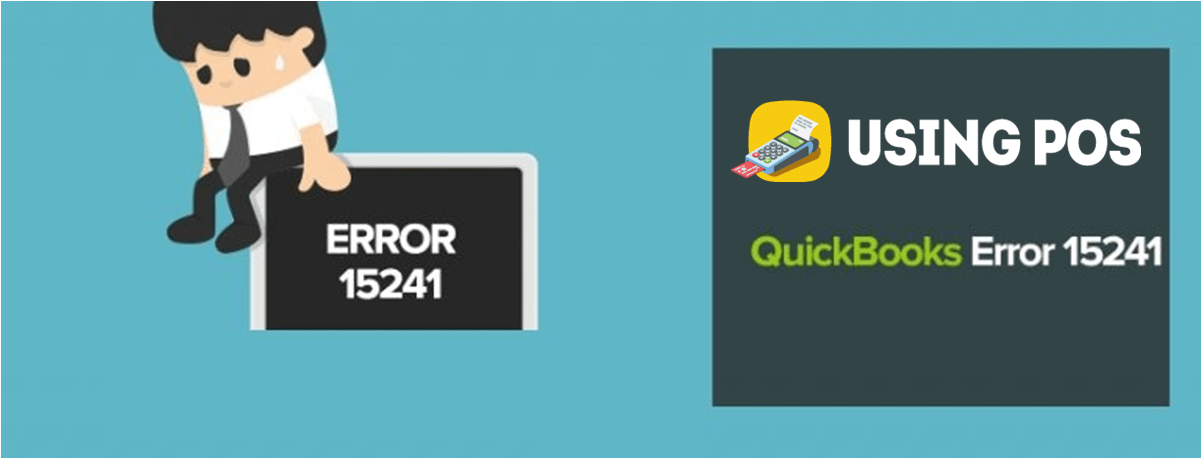QuickBooks error 15241 is a common payroll update error. In this error user will receive an error message on his screen:
You receive error 15241: The payroll update did not complete successfully. This error can occur if the QuickBooks Desktop File Copy Service (FCS) is disabled.
In this post, we will discuss the sign, causes, and solutions of QuickBooks error 15241.
What is QuickBooks Error 15241?
QuickBooks error 15241 occurs when you are trying to update your QuickBooks Payroll. Due to this error, a user can not update its QuickBooks payroll.
This error occurs when the Quickbooks file copy service (FCS) is disabled. The technical name of the QuickBooks file copy is the Intuit.QuickBooks.FCS.exe file. The purpose of the file copy service is to initiate and execute the download of QuickBooks update. So due to disabled FCS, QuickBooks can not download the Payroll update, and hence the error 15241 occurs.
Sign of QuickBooks Error 15241
- You will get an error message on your screen: You receive error 15241: The payroll update did not complete successfully. This error can occur if the QuickBooks Desktop File Copy Service (FCS) is disabled.
- window runs slower
- The window will freeze and don’t respond to mouse and keyboard.
How to Trouble Shoot QuickBooks Error 15241?
Intuit, the maker of QuickBooks software suggests two options in resolving the error. The following steps are needed to be performed to rectify the problems.
Users of Windows 7-10 and Windows Vista:
- First force stop, the functioning of software QuickBooks desktop by clicking on the end button.
- The user is to go to the taskbar and then select the Windows Start button. Next, choose and click on ‘My Computer’ and then click on the Manage icon.
If the user has Windows 10 as his/her operating system then go to the taskbar and select the search icon. Next search for the ‘Computer’ and then choose the ‘This PC icon and then choose the tab Manage.
- A new screen will open and on the left side of it select the option ‘Service and Application.
- On the right side, the option Services will be shown, select and click on that.
- After that when the Intuit QuickBooks FCS appears to highlight it and then click on it.
- Next select the tab General and next click on the drop-down menu of Startup Type, from there click on the tab Manual. Next click on the tab Apply.
- Then choose and click on Start and after that on OK.
- After completing all these steps select and open the QuickBooks desktop and then look for the latest version of the software to be downloaded.
- After the download, which will be the latest version the user should be able to update the table of payroll and tax.
Users of Windows XP
- The software QuickBooks Desktop is to be forcefully stopped.
- From the desktop go to the option ‘My Computers’ and then go to the option ‘Computer Management’ after selecting the option Manage.
- Search for the option Service & Application on the screen and on clicking it the option Services will appear then open it.
- From the Services Window select Intuit QuickBooks FCS and after clicking it the properties of the program will open.
- From the new window select the tab Choose General and then from the drop-down menu select Startup Type and then choose and click on the option Manual and finally OK.
- This will enable the user to restart the software QuickBooks Desktop and download the latest version and updates of the program.
Not Able to Solve the Error? Seek Technical Help.
These steps should resolve the error and in case if it still persists, then please contact our QuickBooks customer service at. UsingPOS QuickBooks live chat is available round the clock.