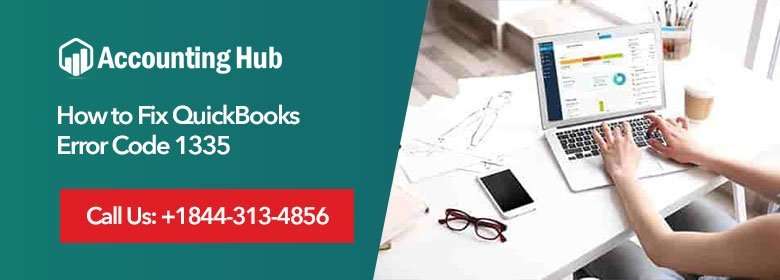QuickBooks Error Code 1335: It means the cabinet file that QuickBooks requires to start installation is corrupted.
The error usually takes place on the computer which has MS Operating system.
Resolve the QuickBooks Error Code 1335
Download QuickBooks Install Diagnostic Tools and Run it

- First, make sure that you are connected to the internet.
- Now, open the internet browser you use and then search for the particular Diagnostic File: QuickBooksInstallDiagnosticTool.exe file.
- Now, the file extension will be downloaded. Now save the file in your computer.
- It is better to keep the file in your local workstation (Not on the server)
- Double click on the file to run it on your workstation.
- Now, many options will appear on the screen, from the options, click on “I am having a problem installing QuickBooks”
- Select the OK Option.
- Here, try to install QuickBooks Software. If it is still creating any problem, move to the second solution.
Use the manual procedure to Solve QuickBooks Error Code 1335
- Restart your computer and then log-in with your “Administrator Credentials”
If you are Installing QuickBooks Setup from CD, follow these Steps
- Insert the CD in your CD Drive and then Close your Install Shield Wizard.
- Now, open the CD Drive. You can also use a short-cut (Windows+E) key to open CD Drive.
- You can copy paste the QuickBooks folder on to your Desktop
- Right click on the folder and then click on the copy feature.
- Now, make sure you use Desktop location to paste the folder.
- Now, from here, open your QuickBooks Folder and then go to your Setup.exe file. To start the installation, double-click on the file. Now, follow all onscreen instruction.
- Check whether the software is installing properly on not.
If you have Temporary Files in your Computer, Remove all the Files
- Restart your system.
- Log-in to your computer with Administrator Credentials.
If you are using Windows XP follow the path:
C:\Documents and Settings\username\Local Setting \Temp
If you are using Windows 7, 8 or Windows Vista, follow the path:
C:\Users\username\AppData\Local\Temp.
Probable Causes and Solutions
- If you use QuickBooks CD to start installation and setup, make sure it is scratch free and dust free as it may destroy your CD Drive. Use a soft cloth to clean your device.
- You must have a recommended space in your hard drive. If space isn’t available, it can create or the setup may fail.
- The Antivirus and the firewall need to be disabled as they may interfere in the the setup and installation process.
Our Assistance channels:
We have different assistance channels that you can make use of if you are facing any problem in your QuickBooks. Call us on Accounting Problem toll-free number or you can get in touch with us via our Official Email ID support@usingpos.com. We have also made available our QuickBooks Live Chat to provide you assistance at any time.