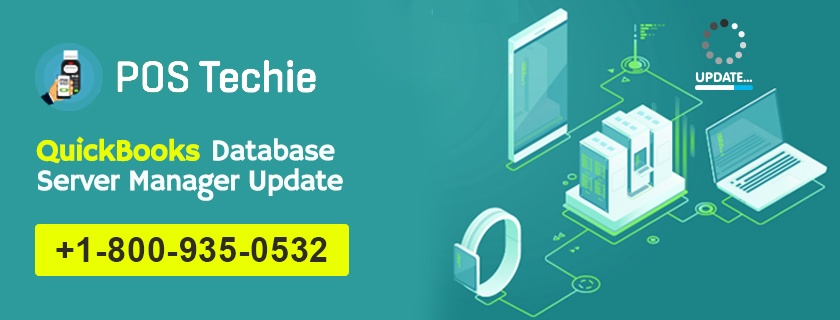QuickBooks provides with an additional tool called QuickBooks Database Server Manager which basically helps to setup a server in order to access the QuickBooks software and company file hosted on another system with multi-user mode. This manager sets up a network file ending with extension .nd to sync with the company file hosted on another system. Another areas where the QuickBooks Database Server Manager has helped the user:
- Analysis the local store or local drive to get connected with the latest and updated company file instantly.
- Running a scan on the specific company file that is to be used for multi-user access by the QuickBooks stored on another system.
Also Read: How to Cancel Direct Deposit in QuickBooks Payroll?
How to Update QuickBooks Database Server Manager
Keeping QuickBooks Database Server Manager up to date by installing the update patches released by Intuit is necessary as it not only helps to process the functions in a maintained format, but also at times fixes some minor issues that are faced by the user in the current version. Furthermore, user is also benefited as all the updates generally carry innovative security patches or small tools that when integrated helps to smoothen the process of completing tasks under multi-user mode. In order to download the QuickBooks Database Server Manager Update, follow the steps given below:
- Go to the official website of Intuit and under the main page for QuickBooks and its additional tool look for the downloadable update link related QuickBooks Database Server Manager.
- Click on the link to start the process of downloading and installing the update after which the server should be restarted in order to permanently mark the changes.
- A pop-up message will be shown once the updates has been set with the server successfully. Message will prompt the user to update the company file in order to sync with the latest version of the software without any hassle.
- Next another prompt will be encountered urging for backup of the company file when the server is all set to generate additional changes within the database.
- Now the user has to carefully follow the instructions displayed on the screen via different prompt. Once these instructions get over, user will be able access both the software and company file.
Advantages offered by QuickBooks Server Manager
- Analysis the local store or local drive to get connected with the latest and updated company file instantly.
- Running a scan on the specific company file that is to be used for multi-user access by the QuickBooks stored on another system.
Also Read: How to Fix QuickBooks Error Code 80070057
How to Access QuickBooks Database Server Manager
- Navigate and click Start icon button,
- Select the option called Programs
- Click on QuickBooks tab
- Select the tab called QuickBooks Database Server Manager.
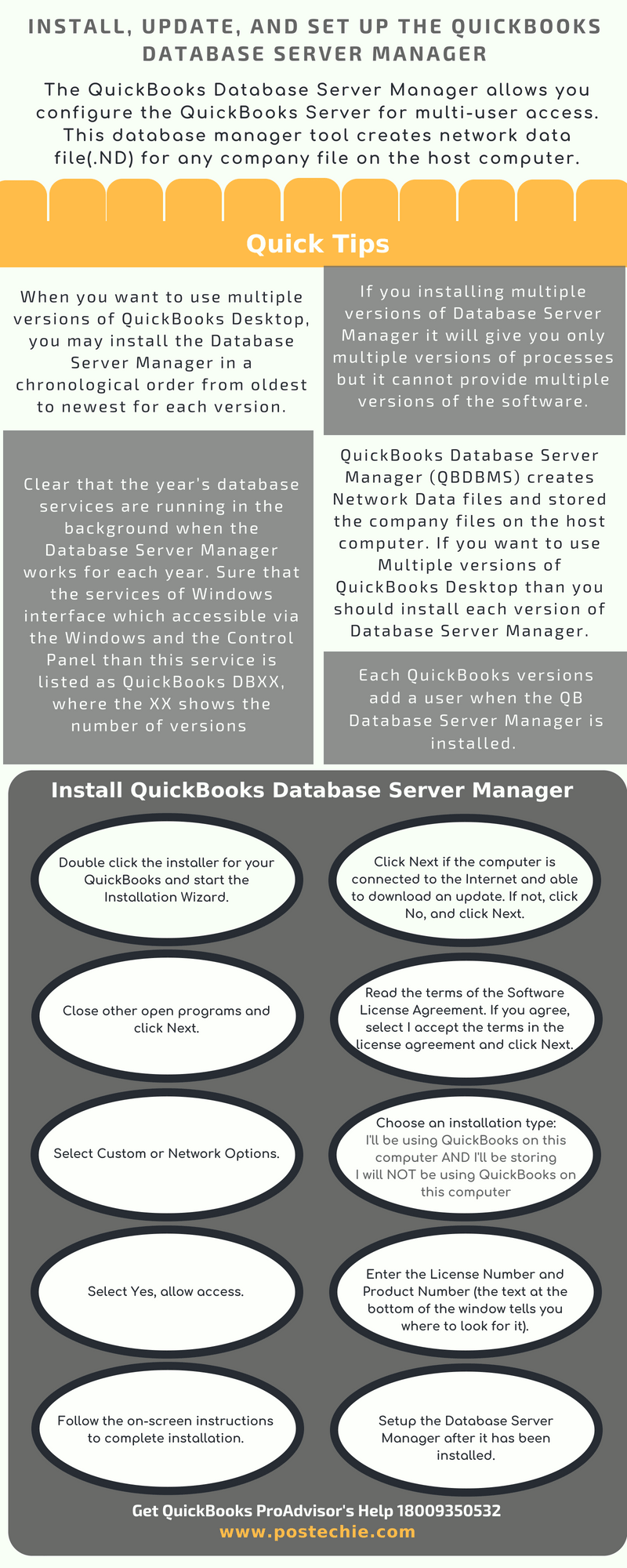
The steps written above should help to access as well as update the QuickBooks Database Server Manager swiftly. However, if the user requires more details or face any issue with this tool, they should connect with the QuickBooks support team to update the server. It is possible that the user might face problem in connecting with the customer support due to long queue wherein they can contact the alternative support agency. One such agency by the name of POSTechie can be contacted through Toll Free Number –1-800-935-0532 or for online chat option browse through – www.postechie.com