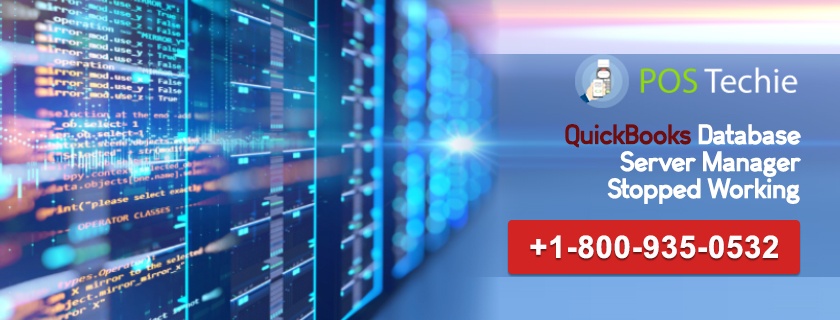One of the best accounting software in the market for the business community is the QuickBooks. The software allows a business owner to do all his or her financials and maintain the data in an efficient and effective manner. Despite being very resourceful software there are times that Quickbooks users face issues with the software. One of them is when QuickBooks Database Server Manager Stopped Working – QBDBMgrN.exe. Not working happens. In such a case the issue is required to be resolved immediately and there are ways to do that.
What is QuickBooks Database Service Manager
QuickBooks Database server helps you to share company and to with another computer in the network. As well by you can use it to monitor your multi-user network.
If you have multiple users for QuickBooks desktop, then you will need it. It provides multi-user access for the same company file at the same time.
QuickBooks Database Server Manager Stopped Working: What does it do?
Two versions of the server are given to users of QuickBooks when they install the software.
- Sybase server: It is a personal database server and is stalled when the software is used as a standalone.
- In this server scenario, the QuickBooks software and all other programs of the user is on the same local drive
- There are only one machine and a single user and for the database management, it acts as an embedded server.
- Network Database Server: A network is used to give support to client and the user, establish a communication between the two and there is a possibility of having multiple users in that connection.
However, QuickBooks provides the same services to both the service users with the same efficiency and both the servers can run the company files that are made on any of these servers.
Why does one face Database Server Issue?
The database server issue is that of QuickBooks hosting the file that it’s supposed to start for the user is not operating, as it should. This might happen either when a server is rebooted or there is an installation of server update.
Troubleshooting the QuickBooks Server Database Issue
The best way to troubleshoot the issue is to by restart the QuickBooks server.
- Go to the Window’s Start panel and click on start and locate Control Panel.
- From there click on the Administrative tools and then click on Services.
- Locate QuickBooks database server and do a right click on them
- For QuickBooks 2012 it will be QuickBooksDB22
For 2013 =DB23
For 2014 =DB24
For 2015 = QuickBooksDB25 - In case the start has been set up as Automatic then the user has to rest the options for it to be launched immediately.
In case the full QuickBooks Program is installed on the Host or Server
- On the server open QuickBooks
- Select File menu and then select Open or Restore Company
- Choose Open a company File and then click on next
- After locating the company file select it
- After selecting the option Open file in multi-user mode’ click on the Open tab
- Log into the company file
- Choose File >Close Company / Log off .
QuickBooks Unable: QuickBooks Unable To Verify Financial Institution
QuickBooks Support Help
If repeating reboots and despite using these options if you are still not able to rectify the error then feel free to get in touch with our PosTechie QuickBooks Technical Support Helpdesk. After trying to repair QuickBooks or reinstalling the program seeking QuickBooks Technical Support from our PosTechie team is the best choice. Dial 1800 935 0532 to speak with them.