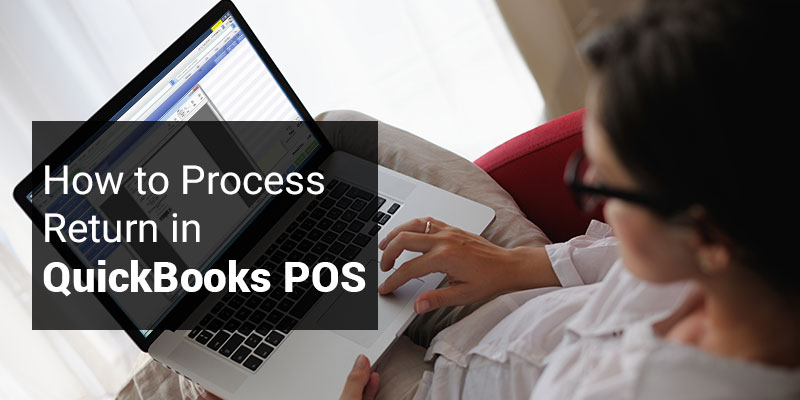With QuickBooks POS, you can easily process your payments. It has some in-built features which allows you to scan receipts or entering your sales receipt number in search bar so that you can bring up the original transaction.
Retail returns and exchanges are often documented in receipts. If you have recorded sale receipts then returned quantity can simply be entered as a negative quantity. There will separate reports created for any kinds of receipts you used i.e. Point Of Sale reports, item history as well as the customer history will be properly documented and done separately irrespective the type of receipt you have used.
Process return in QuickBooks POS
Here are some methods by which you can easily process return in your QuickBooks POS solutions:
Method I:
- Just follow the basic procedure of listing the return items on a sales receipts.
- Check the box for Make this item a return.
Also Read: QuickBooks Payment Solutions
Method II:
- In this method you will have to select Accepts Returns Items from I Want To menu which appears in sales history or customer’s history of original sales receipt. This method will allow you to verify item prices as well as quantities from actual receipts.
- If you have single item in original sale list then you can immediately add it in a sales receipt as a return item for same category and exact price for which it was sold. But, if your actual receipt has a list of items then some list will open with all the items and prices will appear in your screen from your actual receipt.
- You will have to select those items which to want to return by checking the boxes along with the boxes of quantity, if required.
- Now you will have to select Accept Return option so that these selected items can be transferred easily from sales receipt to return items.
- Now click on Refund Payment option and select the amount change. To do so, follow the steps below:
- In case when money is due then enter the amount in Change column on payment column.
- If you have to refund the payment then enter the amount in Account Payment field.
- If you are providing a refund for a credit card or gift card from your QuickBooks POS then you will have to enter the amount in Credit Card Refund section and authorize it using same card as it was previously used for the original receipt. A credit will be issued to card holder’s credit card account.
- These refunds cannot be made to an ATM or debit card. So you have to pay the refund as per your store policy.
- Finally click on the Save and print receipt option to save your receipt and get a hard copy of it.
Here is the process by which you can easily process return through QuickBooks POS. If you have any query then you can contact QuickBooks Point of Sale support as they provide QB support to thousands of QB users worldwide. To contact them just call on their Toll-Free support number /.