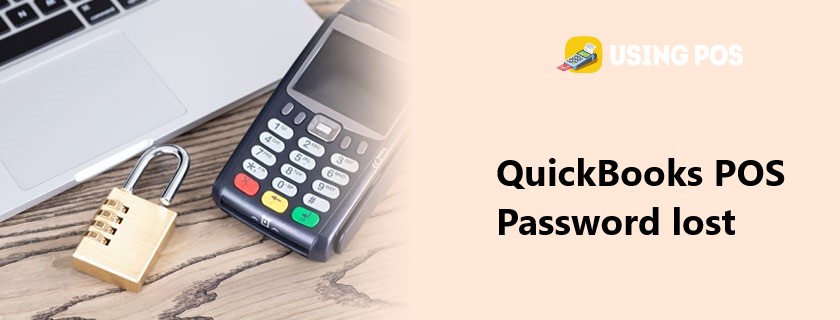Password is a secret string of character used to verify the authentication of user for access of website, software or application. But sometimes a user can lose or forget password and he will be unable to access website, software or application. Same can be happen with QuickBooks POS user. Such as ,once you are logged into the QuickBooks POS application, the QuickBooks POS application consequently creates an Admin user. The updates of the Security can lead you to reset the password. Here we have described all the information about rebuilding your QuickBooks POS Password lost Admin password as well as some other passwords that you may have associated to utilize the QuickBooks POS.
Important: Normally this step is not suggested due to the security reasons. After that, click on the OK button in the login window without typing a password.
Change Your Password in the QuickBooks
Step 1: Determine the Type of Password you Need to Reset
Determine Admin Password
✳ You need to reset Admin Password
✳ When you are going to sign in and need to enter password only.
✳ Your User Name is “Admin” or another admin user name you created.
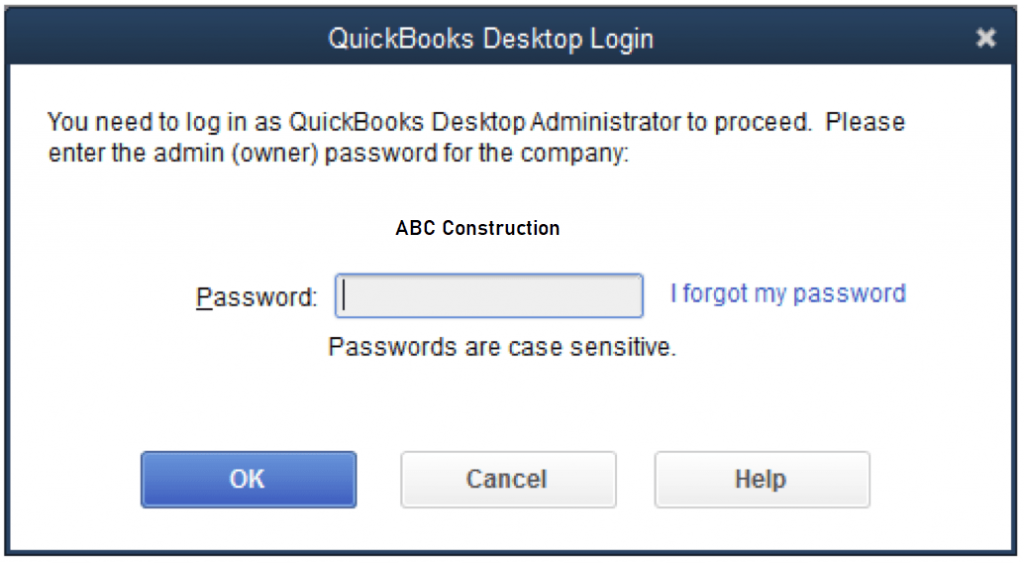
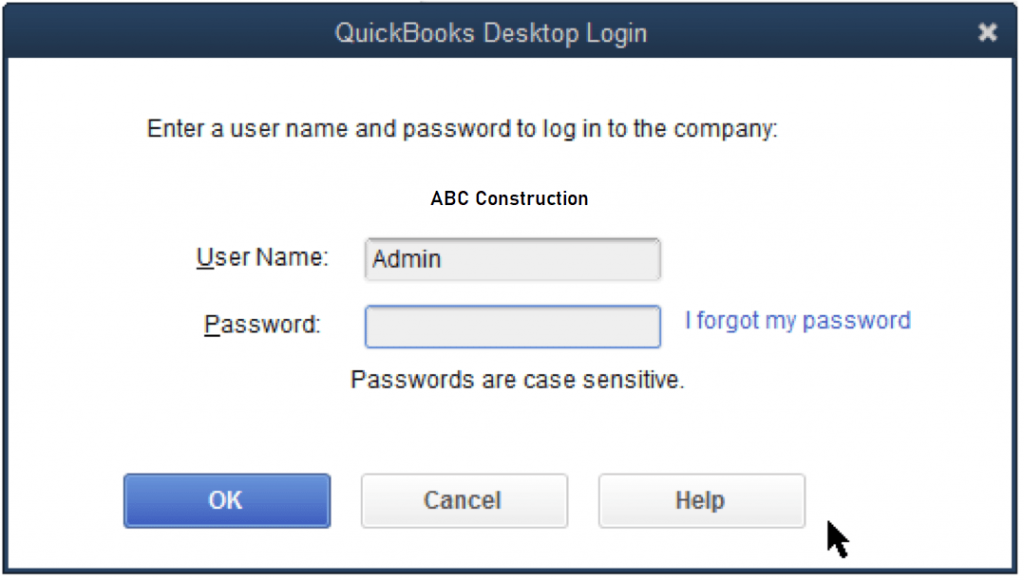
Determine User Password
If you are not admin user, then you can contact your admin for the password reset or follow the mentioned steps in the section of “Reset User Password”
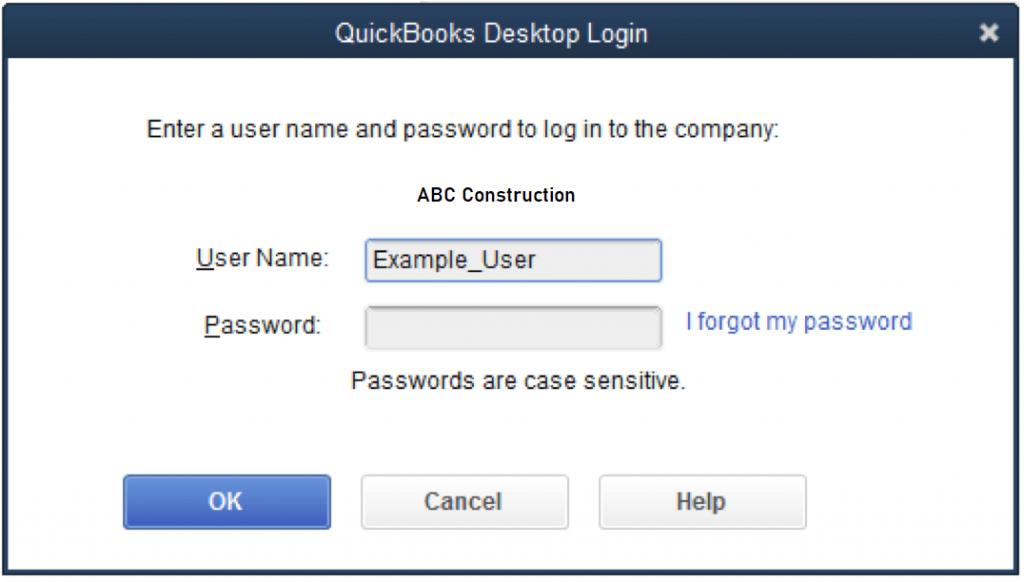
Follow steps according to Password type
Once you determine the type of password the follow the steps to reset it.
Reset Admin Password:
For QuickBooks POS 2020
1️⃣ Go to Company Login window
2️⃣ Click on I forgot my password
3️⃣ Now select email from dropdown and click on Next.
4️⃣ You will get a token to reset password on your email id. Check Spam folder if you didn’t get token in Inbox folder.
5️⃣ Now enter received token.
For QuickBooks POS 2019
♻ Open Quickbooks POS
♻ Enter the license number for the QuickBooks POS.
♻ Now Enter the Name, email address, phone number, and Zip code used during the purchase of QB POS.
♻ Make sure all the entered information is correct and then click OK.
♻ You will get a token on your given email id. Check Spam folder if you didn’t get token in Inbox folder.
♻ Enter the received token and create a new admin password.
If the password reset doesn’t work
🔱 Make sure all the entered information is correct.
🔱 If error remains exist then try Automated Password Reset tool.
Changing a different user’s password
Note: QuickBooks application can only do this by following several instructions as well as rules:
✅ Now, you have to login in your QuickBooks company file as an administrator.
✅ Visit your Company menu option; choose the user password that you need to change.
✅ Select the Edit User button.
✅ Type your new password into the password section and then affirm your password section.
✅ Click on the Next button twice and after that click on the Finish button.
In case you are suffering from any issue related to the resetting of the password, then call our UsingPOS QuickBooks POS Solution team on live Chat.
Keep in Mind the Crucial password Tips
⏩ The password can’t contain the spaces. Then re-enter your password without any spaces.
⏩ Once you have created a new password. At that point, you need to make a complex password. So you may follow several instructions: a minimum of 7 characters (along with letters and numbers as well as special characters), minimum of 1 number, a minimum of a one uppercase letter.
⏩ The keyboard may not be working correctly.
⏩ You might be seeing a wrong login window. A login window which asks for the password, however, it doesn’t ask for the username is an administrator’s login window. You also have the non-admin login panel, close your QuickBooks application, and after that reopen it.
⏩ The password might be blank. Several users are choosing to leave an Admin password in order to empty their data file or leave it blank.