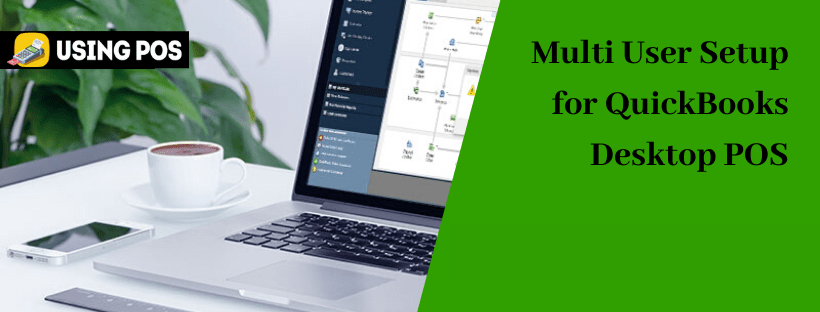QuickBooks Point Of Sale is an all-in-one retail solution from Intuit which is in complete synchronization with QuickBooks accounting solution. It enables users to build a strong customer relationship, management of inventories and automates all the overall banking processes. Intuit has incorporated some new functionalities and features as well as creating some tools which help in providing Enterprising Resource Planning solution with a virtual cash register. It is a user-friendly point of sale solution with a portable hardware device for user convenience. Here is some resolution for multi-user setup QuickBooks Desktop POS.
You can enjoy several benefits like security issues, commission management, employee performance tracking and a time-clock. It is also integrated with merchandising accounting capabilities like sales audit, accounts payable-receivable and payroll processing. You can also allow multi-user access to this QuickBooks Desktop POS solution. As server happens to be a fastest computer network which holds a company file that allows total multi-user access for up to 19 client’s workstations. Client Workstation, happens to be a networking workstation with your POS which is not a server but usually does the cash register work that records the daily transactions.
Also Read: Some Common QuickBooks POS Error Code and their Solutions
 Multi-user setup QuickBooks Desktop POS
Multi-user setup QuickBooks Desktop POS
Follow the steps mentioned below on how to set-up Multi-user QuickBooks Desktop POS.
Note: Firstly, you will have to meet all the system requirements for QuickBooks Point Of Sale. Then you will have to install and download QuickBooks Desktop POS in your system if it is not installed and lastly, check out for Store Exchange Overview in your system if you are going to set up a Multi-store in your system.
 Step I: How to set up folder permission in your system
Step I: How to set up folder permission in your system
- From your server, you will have to right-click on the folder where you have saved your company file.
- Click on Properties and go to location in your system’s C drive.
- Go to Sharing Tab > Advanced Sharing > Share this folder.
- Click on Permissions and press Add.
- Type QBPOSdbsrvuser and then click OK.
- Select QBPOSdbsrvuser and then click on Full Control. (Note: Check that permission for Everyone and Services user group are set to Full Control.)
- Click on Apply and OK.
 Step II: Configure your Windows Firewall Setting in your system
Step II: Configure your Windows Firewall Setting in your system
Also Read: How to Fix QuickBooks POS Account Validation Error
 Step III: How to switch your server to Multi-user mode
Step III: How to switch your server to Multi-user mode
- Go to file menu.
- Go to option Select Company File in Multi-user Mode.
 Step IV: How to configure your Workstation number (Optional)
Step IV: How to configure your Workstation number (Optional)
- Go to file menu.
- Click on Preferences and then press Workstation.
- Go to General and then select workstation number from Please enter the number for this workstation field.
- Select save option.
Also Read: Solution for Com Error QuickBooks 2018 Desktop Pro and Windows 7 Pro SP1
Here is the procedure for multi-user setup QuickBooks Desktop POS. If you any query regarding it or you are having some trouble while working on it, then you can contact QB Customer Guide. You can also get connected to QuickBooks POS Guide which is QuickBooks consultant. They have an exceptional team of QuickBooks professionals who have years of experience in handling guide as well as functional issues. To connect with them, you just have to on their 24/7 Talk to them by live chat.