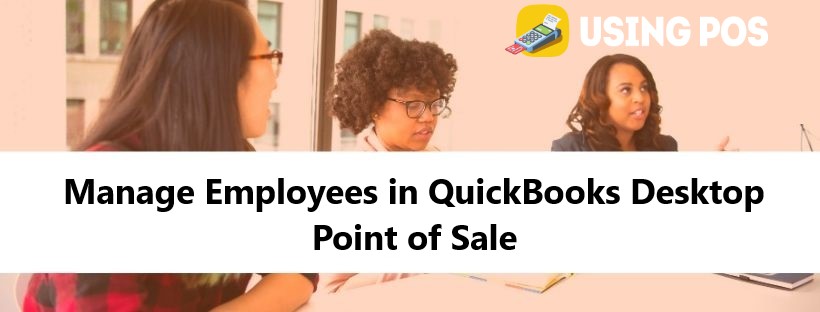While working with QuickBooks you need to manage employees in QB desktop POS. For QuickBooks users, it is very necessary to manage all employees. Here you get all information regarding “Manage employees in QuickBooks desktop POS“ with all possible solutions. For more inquiries, visit our official website www.usingpos.com
🔰 Learn to Manage Employees in QuickBooks POS
🔰 Firstly you need to sign-in employee with these following steps:
- Go to the File menu and select preferences and click on the Company file.
- Then go with General from the drop-down options.
- After that, click and check needed users to the sign-in box and go with the save option.
This Article:
Email Receipts in QuickBooks Point of Sale
🔰 To add new employees, you need to follow these steps:
- Firstly, go to the Employees menu and click on the Employee list.
- Then go with New Employee click.
- Then hold your click on Employee info tab and fill all necessary information with these following steps:
- Login new user name server: This login server helps new users to log in to the company file.
- Security issues: Enter the security group to determine the level which helps to access all employees.
- Assign password: Assign a password to the new employee user which helps to login to the company file.
- Then click on the Save and agree with all terms & conditions.
🔰 Security rights alerts for employees:
Adding and editing all security rights is necessary to give employees company access with a limited period. These all settings are assigned all predefined security groups to each employee of your company. To modify the upgraded rights, you need to click on the Employees menu and go with a security click.
- To add an employee’s security terms, you need to perform these steps:
- Firstly, you need to log in as a Sysadmin.
- Then go to the employee’s menu and click on the Employee list option.
- After that note employee’s security group and then click on close.
- Then again click on the Employees menu then select security.
- To filter all tasks and view drop-down options.
- To search all security rights, go with unchecking the selected security group of employees.
🔰 For employees sales commission, perform with these methods:
Related Post:
Change User Account Control uac in Windows QuickBooks POS
🔰 To set the commission rate for employees, go with these following steps:
- Go to the employee menu and choose an employee list.
- Hold and highlight the selected employee and go with the Edit employee option.
- Then fill the commission field with the necessary rate you want to set up.
- Then go with the Save option.
- To create products eligible for commission, follow these steps:
- First of all, click on the inventory menu and go with the item list.
- Then hold your click on the selected item and then click on EDIT.
- To get an earn commission to need to check under Misc and shipping.
- End the process with the Save option.
🔰 How to contact us?
If you want to know more about our services or any query regarding How to Manage Employees in QuickBooks pos you can chat with us via LIVE CHAT; the link icon is available on our official website.
Frequently Asked Questions
🔰 Manage Employees in QuickBooks Desktop Point of Sale
Q1: How to remove the employee’s security rights when I do Manage Employees in QuickBooks Desktop Point of Sale?
Ans: You can remove the employees that are no longer with you or you have incorrectly added them or there are duplicate entries. The removing option is used to filter the data of the employees that you do not want anymore. To remove the employee’s security rights follow the steps below:-
🔹 First, you have to log in as the Sysadmin
🔹 Then you have to click on the Employees menu option from the top
🔹 From further options, click on the Security option
🔹 After that, choose the View field arrow to open the drop-down
🔹 Now, filter the task according to your requirements
🔹 Search for Security right option and then remove the tick mark from the check box that is the Security Group of that Employee
🔹 Now, you are done with removing the security rights of that particular employee.
Q 2: What is the way to track the commission of the employee when you are Manage Employees in QuickBooks Desktop Point of Sale?
Ans: You have to first take the employee’s commission report and then do the following steps to track it:-
🔹 Go to the Reports menu
🔹 Then further, select Employees
🔹 After that, click on the option Commissions
🔹 Now from here, you can track the commissions of the employee easily.
Q 3: How can I calculate the employee’s commission for sales while Managing Employees in QuickBooks Desktop Point of Sale?
Ans: When you decided to pay your employees a commission for the sales they have done then you have to calculate it. The commission is calculated as-
Commission rate and earnings of an inventory (that is eligible for commission.)
After this, you have to set the rate of commission and in inventory make the items eligible for the commission. This makes your commission calculation easy. When the calculation is done then you can track it as well.