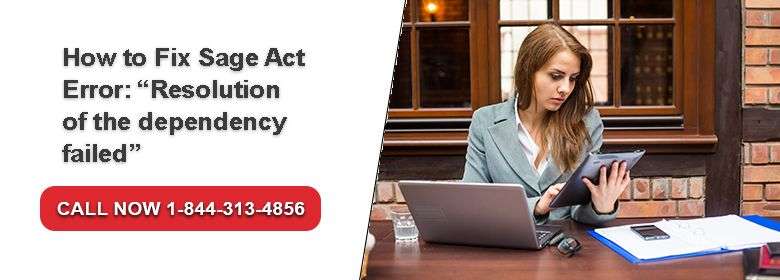Sage 50 is one of the best accounting software that is used by the small businesses all across the globe. The software is integrated with rich features that simplifies the accounting process and saving plenty of time of the user. Like other software, Sage financial management software also encounters errors. One such error is: “Resolution of the dependency failed” or “Exception has been thrown by the target of an invocation.” while launching Act. Sage users receive any of the error message while attempting to launch Sage Act.
Causes of Sage Act Error Resolution of the Dependency Failed
This Sage error might occur due to multiple reasons:
- The shortcut of the program fail to update after upgrading to Sage Act v16 or later
- Windows User Account Control (UAC) settings are restricting Act from starting
- Sage Act program preferences are damaged
- Conflict caused by a third party add-on software
- Missing or damaged Windows font – Tahoma
- Sage Act installation is incomplete or damaged
- Registry key missing for Microsoft .NET Framework 3.0
- Incomplete/Damaged installation of Microsoft .NET Framework
Note: Sage Act is a Terminal Server App on the particular system that is not installed locally. If the system is possessing Windows 7, the TS is running Windows 2008 R2.
Steps for fix Sage Act Error Resolution of the Dependency Failed
Total Time: 35 minutes
Rename the Window Folder Name
🔶 Go to the processes tab and open your Windows Task Manager, end process for “Act.Outlook.Service.exe“
🔶 Move to the Windows Start
🔶 Enter the command: %appdata% in the box to find Search box in the lower left of the start menu.
🔶 Then the Application Data folder will open
🔶 Open the ACT folder
🔶 You will find multiple folders with Act for Windows (version#), where “version#” refers to the latest or earlier versions of ACT that you are using on this system.
🔶 You have to rename the folder as “Act for WindowsOLD“.
🔶 Once done restart your system.
End Task Sage Services
🔶 Go to Windows Task Manager.
🔶 End process for “Act.Outlook.Service.exe” going to the processes tab
🔶 You have to rename as ‘C:\Users\xxxxx\Appata\Roaming\ACT\ACT Data\DependentfDlls.xml‘ to ‘C:\Users\xxxxx\Appata\Roaming\ACT\ACT Data\DependentfDlls_old.xml’.
🔶 Restart your system.
Edit Registry Key
🔶 Terminal Server should be restarted
Sage recommends one more solution apart from the above mentioned solutions. There might be Microsoft .Net 3.0 Registry Key Close Act is not there.
Click on Windows Start button -> Windows XP: Choose run. For the Windows Vista/Windows 7 users: Go to the Search field. Enter in regedit -> Click OK. Search the below mentioned registry key:
🔶 HKEY_LOCAL_MACHINE\SOFTWARE\Microsoft\NET Framework
🔶 Configure\NDP\v3.0\Setup\Windows Presentation Foundation
In case the registry key is missing, follow the steps that are needed to add it: Create backup of the windows registry according to the instructions given.
Sage 50 Technical Support
If you are still having issues or doubts in resolving the errors you can contact Sage 50 technical support team. usingpos.com is one of reliable Sage 50 Support agency that employs highly capable and knowledgeable Sage experts. They assure prompt and reliable support in shortest wait time. Call to the toll free phone number and garner instant Sage support.