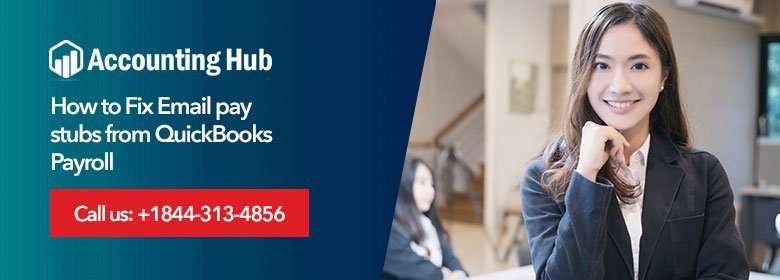You can use QuickBooks Desktop to email pay stubs to your employees. Pay stubs are known as PDFs delivered with password protection. The reason is to preserve the layout and the format of the pay stub. Once the mail is received and the password is entered, any employee can take the print-out of the pay stub or save it in the drive. It comes into force for the security of the information of employees.

QuickBooks makes use of the email Id of the company as a sender and the recipient is taken as the employee’s email address. You need to enter pay stub to the employees if the company file doesn’t include any employee’s email address or the company’s email address.
Steps to Fix Email Pay Stubs from QuickBooks Payroll Issue
Total Time: 30 minutes
Verify QuickBooks Email Setting
💠 Make sure that you are using the latest version of QuickBooks.
💠 Click on the Edit menu and then click on the Preferences.
💠 Now, go to the left pane, click on the Send Form and then click on My Preference Tab.
💠 Now, go to the send email, click on the section and then select
💠 Use Outlook Email platform to send email through Microsoft Outlook.
💠 Webmail: For those who want to use the services such as Yahoo, Gmail, Rediff etc.… for sending the emails.
Read Also : Email Pay Stubs to Employees Directly
Email Services Setup in QuickBooks Desktop
💠 Select OK
💠 Always remain in Single-user mode while performing any such steps. (Click on File → Click on Single-User Mode.)
💠 Click on the QB File Menu → click on the Print Form and then select Pay Stubs
💠 Make sure that you are using the right bank account.
💠 To update the paycheck date, set the from and through dates and then click on Update.
💠 Click on the Employees (s) for which you want your email pay stub.
💠 Select Preview to see pay stub details and then send them.
💠 Select
💠 Note down the password of the pay stub of all the employees. Don’t forget to e-mail the password to them.
Point to be Noted: The password of the employees which is automatically generated contains the last four alphabets of the employee’s name and 4
numbers from employees Social Security Number.
💠 Now, select the OK button twice.
💠 Enter the email address of all the employees and then select OK.
💠 Make sure that the information is correct and then click on Send Now.
See the List of Email Sent to Employees
💠 Click on the Employee Center and then click on Employee.
💠 Now, click on the Send Email Tab in the Employee Information.
Conclusion :
To know more, click on our QuickBooks Live Chat Support and connect with us instantly. Else, you can connect with us via our Toll-Free Number or you can get in touch with us via our Official Email Address support@usingpos.com