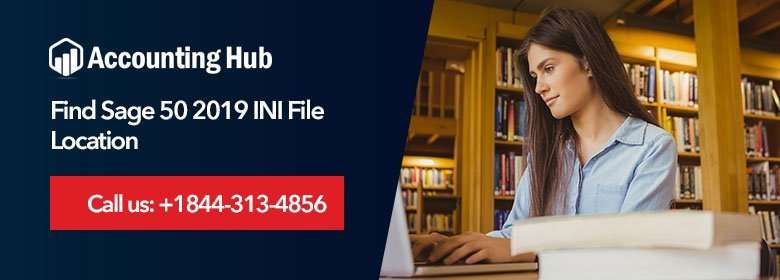The INI files are static text files that hold the configuration data required by programs to process. These files usually contain system or windows file locations. You can use Notepad to observe what the particular INI file contains. These INI files are required by almost all the program installed in the system to run properly. Hence the program will recreate the INI file even when you delete them.

Where are the Sage INI Files Located and How can Users Navigate it?
Follow the given steps to find Sage 50 2019 INI File Location:
- Press on WINDOWS + E keys to open File Explorer
- From opened File Explorer, locate the INI file directory
- For 2019 Sage 50 and more, open to C: file and click on Program Data, select Sage then Peachtreed
- For 2018 Sage 50 and less, open to C: file and click on Program Files “x86”, select Common Files then Peach (for 32-bit computer, open C: file, select Program Files, then click on Common Files then Peach)
- Open to configuration file for your Sage 50 release version.
- 2019” Release:- Peachtree260.ini
- 2018” Release :- Peachtree250.ini
- 2017” Release :- Peachtree240.ini
- 2016” Release :- Peachtree230.ini
- 2015” Release :- Peachtree220.ini
- 2014” Release :- ini
- 2009” Release and earlier: – C: Windows.
- To navigate the data path, go down to the 3rd paragraph and then look for the line starting as datapath-
- And to navigate the program path, go down to 6th/7th paragraph and then look for the line starting as program path-
Important Note
Deleting the INI files from the system are not advisable, though it is harmless and won’t be affecting the computer with any serious issues. However, if you feel annoyed seeing the INI files while opening your Desktop or File Explorer, there is a remedy for this. All you have to do is simply go to the settings, and apply for the option to conceal them.
At times you will be required to update the INI files, typically after making certain changes on the Servers. Give us a call on /, we provide easiest and effective steps to do so.
Accounting Problem Tech Support
Accounting Problem has been quite successful in providing customers with the most reliable services. Be it in resolving Sage issues, provided detail information about the software, clearing queries, and providing tricks and tips to run the software.
If you are experiencing any issues while running you Sage accounting, we are here to help. Give us a call on / or send us an email stating your issues at support@usingpos.com. Our service is also available through CHAT SUPPORT link given on our website.