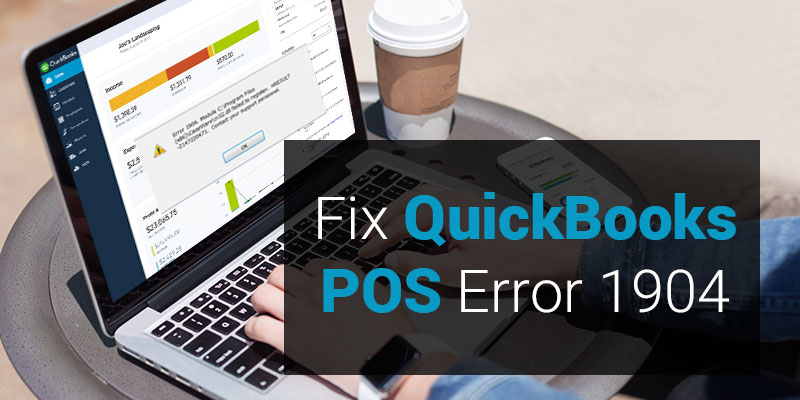QuickBooks Point Of Sale is a comprehensive solution structured by Intuit. It is a dynamic platform which enables a user to perform sales and customers inventory effectively. According to your need, you can either buy Basic QuickBooks POS or Pro QuickBooks POS. It is available in both desktop and online version. Though it makes your life quiet simple and easy, under certain situations you may come across some technical issues like QuickBooks POS Error 1904.
Cause of QuickBooks POS Error 1904
The QuickBooks POS Error 1904 is generally caused by damaged file setting or presence of some incorrect files. If you encounter this error, you will see a message displayed on your screen i.e.
“Error 1904: [file path / name /extension] failed to register”
You can also encounter this error if you are trying to install QuickBooks Desktop in your system after upgrading the Windows Operating System and you have not rebooted the computer after that.
If you find multiple errors displayed in your system and they mention ICWrapper.dll, qbprefs.dll, RcnFndRequestHandler.dll and qbupdate.exe, etc, then it is due to some damaged component of Microsoft Visual C++.
Also Read: How to Resolve QuickBooks POS Sync Error
Resolution:
When users encounter this QuickBooks POS Error 1904, they need to follow the steps mentioned in the solution below to resolve it.
Solution I: QuickBooks Install Diagnostic Tool
- Complete the installation and if you receive any error message, click on Ignore.
- In any case do not open QuickBooks Desktop before reboot your system.
- If your installation is not complete then download and run QuickBooks Install Diagnostic Tool.
- Restart your system again.
Also Read: How to Fix QuickBooks POS Error Code 1706
Solution II: Build in Administrator
- After trying the solution mentioned above, your problem is not solved then activate your Built in Administrator.
- Now install QuickBooks again under the built in administrator account.
There is a special case when you can also come across this error which is in reference with QBversionTool.dll. In that situation follow the solution mentioned below to rectify it.
Solution I: QuickBooks Install Diagnostic Tool
- Download QuickBooks Install Diagnostic Tool.
- Run it in your system.
- Restart your system.
- Reinstall QuickBooks software again.
Also Read: How to Resolve QuickBooks POS Internal Error
Solution II: Ask for permissions and use built-in Administrator account which is hidden
- Create a notepad file.
- Save this file to installation directory to check permission.
- Press Windows+R to open Run window.
- Type Notepad in search box and click OK.
- On your notepad type QBTEST.
- Now go to file menu and click on Save As option.
- Now you will have to Save the file in Installation directory
1. For 32-bit: C:\Program Files\Common Files
2 .For 64-bit: C:\Program Files(x86)\Common Files
QuickBooks POS Error 1904 can be easily resolved by the solutions specified in this article. These solutions are recommended by Intuit which will help you in resolving this error. But what happens if you are still facing some trouble then, you should contact QuickBooks customer support for help. There are certain situation when a user is unable to contact QuickBooks support and they look for other source for assistance. In that scenario, you can get connected to QBPOS support. They are QuickBooks experts who have dealt with several QuickBooks errors and will help you till your problem is resolved. You can call them on their Toll-Free number +1-800-935-0532. They are available 24*7.