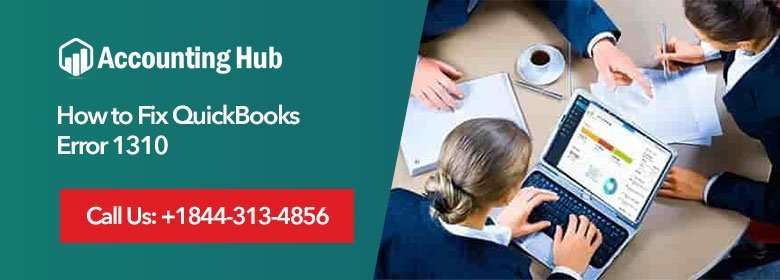While installing QuickBooks software updates, it is very essential to do the process with the highest attention because at times QuickBooks user might experience some problematic error while installing the latest version of QuickBooks updates. One of the most common issues to QuickBooks is error code 1310, that most of QuickBooks user experience.
The cause of each issue is different and thus the solution for each of them is also different. An issue that appears while installing or updating QuickBooks desktop is QuickBooks error 1310. Some try to manually fix the error and other prefers seeking expert advice and support to resolve the issue. It is always recommended to contact the QuickBooks experts to receive a suitable solution to any kind of QuickBooks related issue.
Causes of QuickBooks Error 1310
- If there is insufficient storage available for the installation on the hard-drive.
- The user is attempting to update or install the software without admin rights.
- The installation program is write-protected.
- Corrupted or damaged hard-drive sectors.
- Damage files on local storage disrupt QuickBooks installation causing error 1310.
- Third-party security software interferes to QuickBooks installation.
- The QuickBooks user does not have access to proper folder permission.
- Not registered. Microsoft Windows Installer
Step by Step Fix to QuickBooks Error 1310
Follow these resolution steps if you’re updating or installing the latest version of QuickBooks Desktop:
Total Time: 25 minutes
Run the Install Diagnostic Tool
💠 Download the QuickBooks Install Diagnostic Tool
💠 Save the file, when prompted to your Desktop
💠 Close any working software then run the QuickBooks Install Tool
Note: It might take around 20 mins to finish, depending on the computer’s performance and internet speed
💠 Restart the system to make sure the updates are installed properly
Toggle the User Account Control Settings
Re-register the Installer Microsoft Windows
💠 Choose the Windows Start menu
💠 Type unreg/msiexec in the search box and press Enter
💠 Again, choose the Windows Start menu
💠 Type regserver/msiexec in the search box and press Enter.
💠 Try installing QuickBooks software
Use the Command Prompt
To assign manually the complete administrator access to the installer and Use the Command Prompt.
💠 Go to Start menu, click All Programs then select Accessories
💠 Right-click to Command Prompt and choose Run as Administrator
💠 In the Command Prompt window, enter in icacls
Note: Transform Config.Msi to the referenced folder on the error code you received
💠Exit the command prompt and Press Enter
💠 Install QuickBooks software
Important:
💠 Consult a System Administrator or QuickBooks professional or if you are unable to fix manually.
💠 Follow the steps on the referenced folder to the received error code message.
Are you Still Encountering a Problem in QuickBooks?
Hope the above step by step solution helped you to fix the QuickBooks error code 1310. Nevertheless, if you are unable to fix manually or need further assistance to solve the QuickBooks error, then our QuickBooks experts provide top-notch services. They rectify the issue and troubleshoot the error with a suitable solution and guidance.
The Accounting Hub’s professional are well-skilled and knowledgeable in tackling any kind of problematic error. You can connect with them by simply calling at toll-free number readily accessible for 24×7. Also, chat via Quickbooks Live Chat Support to avails guidance and support.