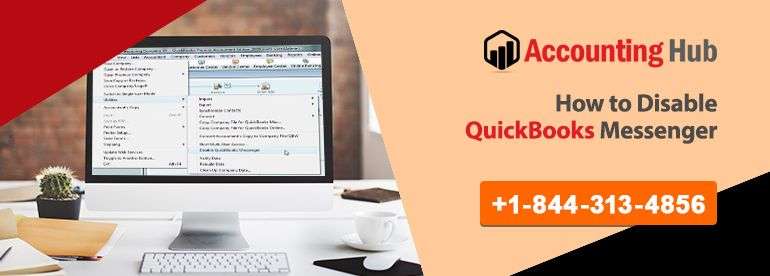The QuickBooks Messenger tool creates communications between employees signed into the QuickBooks company file. In an ideal situation, the employees can discuss on any information related to QuickBooks company data. In case, you notice the inappropriate use of the tools by your employees than you have the liberty to disable the tool. This QuickBooks Messenger disabled option is available in the QuickBooks Utility section. The lines below will highlight the steps to efficiently use the Utility sections in order to disable QuickBooks messenger.
QuickBooks Messenger
When you use QuickBooks in a multi-user mode you can see a QuickBooks Messenger icon situated at the bottom-right of the Window. QuickBooks messenger will start automatically when you log in. To launch QuickBooks Messenger you need to double-click on the icon. This gives users the capability to connect and chat with another user logged into the QuickBooks company file without having to use another program.
QuickBooks Messenger Chat
- Select the Chat option to start a conversation with another user who is logged in.
- The Admin user can select the Send Message to Logged In Users option to chat with other users who are logged into the company file
- If you like to show status to other users, whether you are away, busy, or something else, you can modify your existing status. For this, you have to drop-down which displays the username and then select the status of your choice.
Steps for Disable QuickBooks Messenger
- Follow the steps below to disable your QuickBooks Messenger:
- Open your QuickBooks
- Click on the Switch to Multi-User Mode
- You have to log in as the Administrator
- Go into the File and click on the Utility option
- In order to disable QuickBooks Messenger click on the Disable QuickBooks Messenger option
- Now close the QuickBooks file
- Return back to it in order to effect the change made
Close QuickBooks for other Users
Follow the to Close QuickBooks for other user
Note: Only the Admin will be authorized to log out a user from accessing QuickBooks company file.
- Open your QuickBooks Messenger from the Company menu and click on Chat with a Coworker option
- Drop-down the Actions menu and select the Close Company File for Users option
- Select those users that you want to disallow accessing QuickBooks file
- Once it is done click on the Close Company File option
- The Confirmation window will be displayed. You need to click on Yes
Final Words :
Call us on our Technical Support Number if additional information regarding “How to disable QuickBooks messenger” is required. Our Technical Support Team offers the best resolution to fix any QuickBooks issues. Our QuickBooks Enterprise help Support has the most brilliant and qualified professionals. They will help you fix any QuickBooks issues. Just click on the QuickBooks Live Chat Support link provided on our Website to get in touch with our top professionals. You can also send emails stating your query to our emails address support@usingpos.com.
 Frequently Asked Questions
Frequently Asked Questions
How can I chat with other active QuickBooks users while working on QuickBooks in multi-user mode?
Once you log with QuickBooks, QuickBooks Chat launches immediately. To open the chat, double-click the symbol in the settings menu, or go to the Business page and select Chat with a Workmate.
You may display a notification while operating in QuickBooks that some other individual has recently logged into the business file. You may start a chat with that individual by clicking Chat in the alert pane. You may also begin a discussion with some other person by right-clicking the QuickBooks Chat icon in my settings menu and selecting “Chat with…”.
QuickBooks Messenger automatically updates your profile so that other people may see when you are available. By selecting the drop-down icon next to your username, you may change your category. Then, just choose the status which relates to yourself, because it will be available for public viewing.
What benefits do I get when I use the QuickBooks Desktop Messenger to communicate with other colleagues?
Send a clear communication to all login users. For instance, if people really have to understand that normal upkeep will be performed on the document later that day because they must log off at a specific time, the Administrator may immediately deliver a signal to all people.
Those who are registered should close the corporate file. Isn’t it amazing? You shouldn’t have to call each person individually or stand up from the chair and yell down the aisle for QuickBooks workers to log off. To accomplish this, the administration selects Close Business File for Users from the Options drop-down menu. Put a check mark beside each user whose QuickBooks account you want to end, and then select the End Company File option. Click Yes inside the notification panel.
Is there any other way that I can communicate with other users without the QuickBooks messenger?
No, there isn’t. QuickBooks messenger is the only way to communicate from inside QuickBooks desktop. However, you can use third party chat apps to communicate. But you’ll have to switch between apps to chat. You can use a variety of different applications to chat – some of the most popular being Slack & Hangouts.