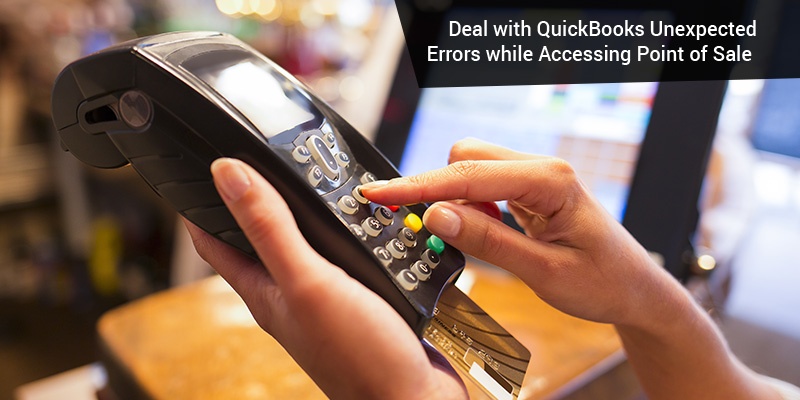About QuickBooks Pos Unexpected Errors
QuickBooks Point of Sale software, a prized conception of Intuit, has ensured complete and accurate tracking of sale and purchase orders, keeping eye on the availability of the inventory and other related tasks. The software is outfitted with powerful tools and features in sync with an intuitive dashboard ensuring easy usage for both technically and non-technically sound users. The software, despite its sophistication and top quality of security against unauthorized access, is as prone to errors as any other software. At times even while opening the software, many users face QuickBooks Unexpected Errors some of which are listed below:
- Unexpected error occurred; please restart POS. Exception from HRESULT: 0x88980406.
- Unable to access the application through Point of Sale symbol.
- Unexpected error occurred. The error is: Value cannot be null. Parameter: s.
- Initialization for configuration system has failed.
- 1766120 Error – Status: Invalid License Key, Key Denied.
- Error: Due to invocation exception was thrown off the target.
- or, QBPOSShell has stopped working
- Error 100 database server not found “08w01”
Causes for Quickbooks POS Unexpected Errors:
The errors could result due to technical failure of the software. However, four main reasons found out by our team of QuickBooks experts are also listed below:
- System requirements stated by the software does not meet with the one provided by the system on which POS is hosted.
- Database Manager of QuickBooks Point of Sale has run into trouble and is not working properly.
- Corruption of Microsoft.NET framework has occurred or it may be poorly installed.
- System resources of the desktop might be running low.
Resolution for Fixing These QuickBooks Unexpected Errors:
Intuit has advised many resolutions for the unexpected errors while opening the Point of Sale. The
customer care executive of QuickBooks advises to follow all the resolutions in the order they are listed so that the best and easiest way the resolution can be achieved. It is probable that the first method might resolve the error or all the methods will have to be used. Thus the best option is to try and open the software after the completion of the process.
There are some important points to keep in mind, however before moving on to the methods as illustrated below:
- Make sure that the system fulfills the requirements needed by the software.
- The next tip is to make sure the Database Manager of QuickBooks Point of Sale is running properly.
- Try to restart the system and reopen the software.
Resolution 1: Using Latest version of Quickbooks Point of Sale
First and foremost ensure that the software is updated with the latest update released by Intuit and upgraded to the latest version of QuickBooks Point of Sale.
Resolution 2: Be sure that your computer meets system requirements
Check the minimum RAM requirements for your version of Point of Sale.
To see how much RAM your computer has, click the Windows Logo or Start button, right-click Computer and choose Properties. Look for Installed memory (RAM).
Resolution 3: Create New User and User Type Will Administrator
- Go to the Window Start icon and click on the Search Field
- Now type User Accounts and press the Enter Key
- Click on the Manage User accounts
- Click on Create A New Account by any name and select user type as Administrator
- in the last step Log off your window and sign as the user you just created and open Pos.
- Note: if the error remains to exist, then try toggling the setting of UAC.
Solution 3: Restart QBPOSShell and Troubleshoot Compatibility
- Close Point of Sale
- Press the key Ctrl+Alt+Delete.
- If required, choose Start Task Manager.
- Click on the Processes tab and again click on the Image Name column title to sort it alphabetically.
- Now Right-click QBPOSShell.exe and select End Process.
Note: If you find more than one QBPOSShell, then follow the below mentioned steps to troubleshoot compatibility with Windows. - Close Task Manager
- Now Open Point of Sale.
- Fix Compatibility:
- Right-click on the icon of Point of Sale on your Desktop and Select the Troubleshoot compatibility.
- Click on the Try recommendation settings and follow the mentioned instructions.
- In the last step, reboot your computer and Launch Point of Sale.
- If the issue remain exist, use solution 4 to repair .NET Framework.
Read also: Error Initializing QBPOS Application Log
Solution 4: Uninstall and Reinstall .NET Framework and QuickBooks Point of Sale
- Uninstall QuickBooks Point of Sale and .NET Framework 4.0 and 4.5.
- Go to the Programs & Features, and select Microsoft .NET Framework 4.0 (or 4.5)
- Choose Uninstall, and click on Next.
- Follow the given instructions to uninstall the software, and then proceed with Step 5 to reinstall it. Also ensure to reboot your computer after uninstalling .NET framework.
- Install .NET Framework 4.5 (4.0 Client and Extended built in.
- Download and install .NET Framework 4.5
- Save the file to your desktop, then double-click the file and follow the instructions on the screen to install.
- Reboot after the installation.
- Reinstall Point of Sale.
The above two steps should resolve the unexpected errors issues. However, if the problem still persists, it is best to connect with Intuit to set up the QuickBooks Pos team for immediate resolution. Alternatively, you can also connect with experts at www.usingpos.com.