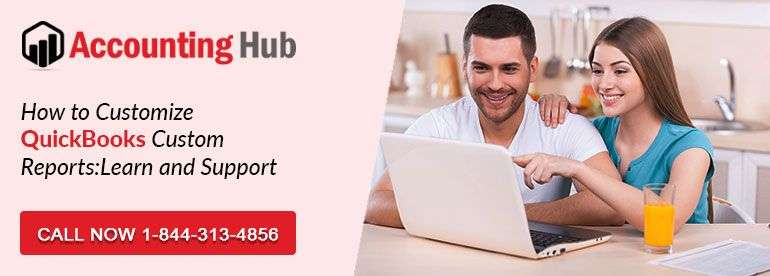What is QuickBooks Custom Reports
QuickBooks Custom Reports are termed as the backbone and one of the vital parts of QuickBooks accounting software. With QuickBooks Desktop you can customize the content and look of the report, you are generating. You have all the freedom to delete or add columns, add footer or header, change the style and font of the report as per your wish. Filters and columns of each group of reports or report are different because everyone takes the details in different way from company report. Targets and sources of company report are of great importance when company files are filtered.
Steps to Modify/Customize Custom Reports in QuickBooks
- Firstly, for to the QuickBooks Dashboard
- Then run the QuickBooks report
- Now, click on Customize Report by going to report window
- In the last, go to the window of modify report, then update the tab you wanted to and click on OK once the process is finished
Display Tab: details displayed on company report are determined by Display Tab. You can modify various elements which may differ based upon the report run by you
Report date range: Select the dates that you wanted to cover in the report. Choose the date from the drop down or go to the calendar icon and select the date in ‘’To and From’’ fields. If you mention the date specifically in ‘’To’’ and did not fill anything in ‘’From’’, then the data will be displayed as per the ‘’To date’’.
Report basis: In order to select the report basis, either choose cash radio button or accrual.
- Accrual basis: accrual basis is a technique of bookkeeping where expenses and income are recorded when the product is shipped, or the service is rendered or a purchase is received. When it comes to accrual accounting, then when the transaction is typed and when the payment is actually received or paid, may be recorded as two separate events. In accrual basis report, your income will be shown whether the bills are paid by the buyers or not and expenses will be shown whether the bills are paid by you or not.
- Cash basis: when it comes to cash related reports, then the reports will show the income only when the cash is received by you and it will show the expenses only when they are paid by you. If the bill related to the amount is not yet received then the amount of income would not be added to the report.
Columns: You must have noticed how the QuickBooks report such as QuickBooks Profit and Loss Report, Balance Sheet have drop down for displays column, through which you can select the appearance of the columns, like how they are going to appear on the top. List is provided by the Unpaid Bills type of Reports and Open invoices company report that can be used for columns.
Choice to Add sub-columns is also given by some of the company reports. For more details, contact our QuickBooks technical support team of experts on the toll free QuickBooks Support Phone Number.