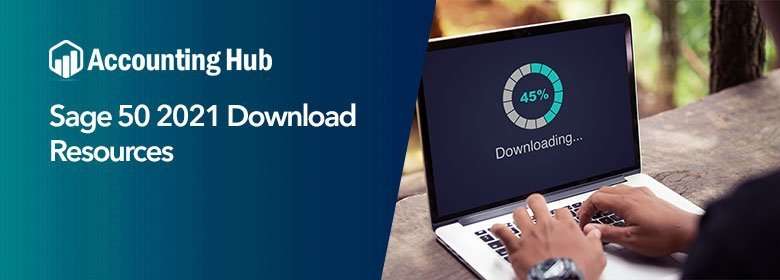In this blog, you will learn about the new features and upgrades in Sage 50 Accounting Release 2021 over the following several minutes. This new edition of Sage 50 includes usability and productivity changes based on user suggestions and demands.
A new memorized purchase invoice function, upgrades to tasks windows lists and other programme sections, updated desktop installation choices, improvements to in product communication, and more are among the new features and functionality.
Here is the download link to Sage 50 2021.
Sage 50 2021 Exciting New Features
Sage 50 2021 is available with many new and advanced features which not only saves your time but also provides you work in a more easy manner. Lets read out some new features.
- Sage Drive renamed Remote Data Access
- com Integration
- Ship to name for customer lists
- Enhanced Gmail integration
- Memorized purchased invoices
System Requirements For Sage 50 2021 US
Now before downloading its very much important to know about the minimum system requirements, failing to match the system requirements disable some features to work
- 0 GHz processor for single and multi-user
- 4 GB RAM for single and multi-user
- Windows 8.1 or Windows 10 with Microsoft latest updates installed
- 1 GB disk space for installation
- 5 GB file for Sage Drive companies
- 15 Characters or less required for Computer name
Read Also-: Upgrade Sage 50 Older Version To The Latest Release 2022
Recommended Configuration For Sage 50 2021
- 4 GHz processor for single and multi-user
- 4GB RAM for a single user and 8 GB for multi-user
Preparing For Downloading Sage 50 2021
Proceeding with Sage 50 US 2021 download, then it is very important to check some basic things to avoid any error while downloading Sage 50.
- Verify the minimum system requirements
- Before installing Sage 50, reboot the computer and close all the programs running
- Disable the antivirus while installation of Sage 50( Turn on after installation)
- Put your firewall on as well as enable the notifications
- Verify if UAC (User Account Control ) is set to a minimum instead of maximum, it might need your administrator help
Steps To Download Sage 50 2021
💠 Open the server
💠 Open the Sage and go to services option
💠 Now select Check for updates
💠 Choose option check now to know if updates are available or not
💠 Select Sage 50 US 2021. Upgrade >>> select download to get the file on your computer
💠 Downloading may depend on your internet connection’s speed
💠 After downloading the file, you can follow the steps coming on screen to get the installation
Total Time: 35 minutes
Let’s Start with the Improvements Provided in Sage 50
Usability Improvements in Sage 50 2021
In version 2021, the application now has the ability to memorise a purchase invoice or vendor bill. Memorized transactions are pre-created templates of regularly entered transactions that you may use to swiftly complete typical operations without having to start from scratch.
Memorizing Purchase Invoices
If you have a lot of service bills with variable pricing and few or no inventory goods, memorizing purchase invoices can be a good idea. With a new or current invoice shown, they may be made and selected immediately on the purchases receive inventory tasks window:
💠 Next to the copy toolbar button, click the arrow.
💠 Memorization is a good option for future usage. The necessary invoice data will be transferred into the new preserved memorized purchase invoices window.
💠 You can update the information here to only include information that you don’t expect to change when submitting comparable invoices in the future. This monthly statement, for example, will almost certainly feature the same line items, but the prices may vary.
💠 Let’s get rid of the quantity and amount information.
💠 Finally, give the remembered invoice an ID and a description.
💠 Save the file.
That’s it. When you need to create the same bill in the future, simply:
💠 Open the window for receiving inventory purchases.
💠 Next to the list, click the down arrow.
💠 Select the one you want.
💠 Choose one of the memorized purchase invoices from the list to use as the basis for a new bill.
💠 Select Maintenance from the main menu bar if you want to amend an existing memorized purchase invoice or generate a new one from start.
💠 Sage 50 continues to increase the usefulness and convenience of use of the task windows and lists where you complete your everyday duties.
In earlier versions, tooltips for these items and job columns on task windows were included. If you utilize phases and cost codes, you may have had to click within a field to see the complete ID of an inventory item or the specifics of a task assignment.
Tracking
Simply hover your cursor over a populated item field to see the whole name of an item ID in a pop-up display, or over a job field to see the full job phase and cost code assignment of the line-item release 20-21. Many list windows have been improved as well; for example, you can now include the ship’s name to major sales transaction listings.
Beginning with release 20-21, you may add tracking information to many transaction lists if you’re using the workflow process feature in quantum accounting. This allows you to easily check a transaction’s tracking status, the person it’s presently allocated to, and available tracking notes.
Other additions that make eight-fifty easier to use include the addition of optional tracking information columns to the quotes and proposals list windows.
Improved Integration with Gmail
Gmail’s integration has been modified to comply with Google’s new security criteria. This enhances security as well as convenience. After Sage 50 has been allowed in Gmail, you won’t have to input your Gmail password every time you send an email from Sage 50.
Customer Lists with Ship to Name
The Ship to Name may now be added to the Purchase Orders, Proposal, and Sales Invoice lists as a column. For Vendor Invoices, Purchase Requisitions, Quotations, Item Sales History by Customer, and Proposals, the Ship To Name now shows on the Customer Management tab. The ability to select or combine invoices, orders, quotations, or proposals by Ship to Name offers convenience and makes it easier to filter or group receipts, orders, quotes, or bids by Ship to Name.
Integration with AutoEntry.com
AutoEntry.com is a cloud-based application that seeks to automate purchase bill data entry. It examines scanned and digital invoices before importing them in any Sage 50 company using an integration tool that operates in the background. Invoices could be captured in either a summary or line item detail format.
UNC Path Available for Network Installation
For your shared information route, you may now use a UNC Path rather than a mapped drive name in new service installations. The existing mapped disc configuration will be preserved throughout upgrades.
Single Login Authentication
Your Sage ID will now be used to access resources and services such as Remote Data Access, Bank Feeds, and Invoice Payments. You may use your Sage ID to log in to all of your linked services without having to input emails or passwords for each one separately.
Conclusion
On July 15th, 2020, Sage 50 2021 was published. The updated version adds a few additional features that make it easier to use. It also increases security for Sage 50 users that use Gmail. Integrating with AutoEntry.com is a major update that we have never had an opportunity to test yet but has the potential to save a lot of time. When we have got a chance to test it, we will provide further information. Continue reading for a comprehensive list of Sage 50 2021’s new features.