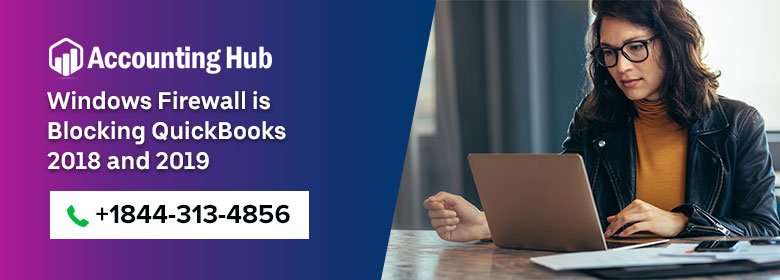Is your Windows firewall is interrupting you while working on QuickBooks Desktop?
Are you also irritated with the windows firewall blocking issue?
In this article, you get the information to tackle the problem of Windows firewall is blocking QuickBooks 2018 and 2019. So you have to go through the article and apply the solution step by step to fix the issue while working with the QuickBooks desktop 2018 and 2019 software. Let’s start reading the article and apply the solution to get rid of the firewall problem with QuickBooks.
Windows Firewall is Blocking QuickBooks Issue
When the error occurs, every time the user tries to run QuickBooks Database Server Manager (QBDSM), they get a Windows Firewall is Blocking QuickBooks error message. Users may attempt to try some hither and thither steps like checking the ports, uninstalling and reinstalling QB, turning off the firewall, running File Doctor diagnostic tool but they may still not be able to overcome the Windows Firewall Blocking QuickBooks error.
Why Getting Windows Firewall is Blocking QuickBooks Error
The Windows Firewall Blocking QuickBooks error may display an error – “Network diagnostics failed or “Disable exceptions Firewall not defined” fix issues and retry”. The error message itself provides a clue to fixing the issue.
Also Read: Configure Firewall Port & Security Settings for QuickBooks
How to Resolve Windows Firewall Blocking QuickBooks Issue
Total Time: 25 minutes
Manually Configure Windows Firewall Setup
For easy resolution, you can configure your firewall manually to lift the block from your QuickBooks program. The steps may vary depending on the version of the firewall in your system. Here, we describe the process of fixing the issue with Windows 7, 8, 10.













Also Read: QuickBooks Enterprise 2020 Firewall Error
You can Also Add a Direct Exception on the Firewall by ‘Allowing’ QuickBooks with More Access








Adjust the Firewall or Antivirus Program in Your Windows System
After setting up the firewall if you are still facing problems then you have to check for the settings of it. For this firstly, check for the permissions that your QuickBooks must-have. With the general permissions, your QuickBooks account won’t get blocked. So for permissions, there are different steps according to the antivirus you are using.
On the Firewall or Antivirus, Add QuickBooks Ports Exception
Still having issues then check and verify that TCP is selected. After that, you have to mention all the required ports that you want in your QuickBooks Desktop account. All the port numbers that you have to mention or if already mentioned then do check it from the above Manually Configure the Windows Firewall setup solution. In case of multiple versions in your system them you have added the port for each year.
Reboot your Windows System
For this, you have to close all the programs and applications and then go to the Start menu. Click on the power button and select the option Restart that helps you to reboot your computer to refresh the application and settings of the software.
Now check if the Windows Firewall is Blocking QuickBooks error has been resolved without the firewall software blocking the access to QuickBooks. There may be other third-party anti-viruses that may prevent the QB access and these need to be configured individually to fix the problem.
Final Words :
You have to check and apply the solution to get the windows firewall is blocking QuickBooks issue resolve. When you are done with the steps then your Windows Firewall is blocking QuickBooks 2018 and 2019 won’t happen in your account. For any kind of queries or problems connect with the QuickBooks helpdesk team who is here to help you all the time. You just have to dial a toll-free QuickBooks helpdesk number to get the solutions. You can also send an email to the team or do a live chat with professional expert team members.
FAQ’s
What is Windows Firewall?
Windows Firewall is a Microsoft Windows application This is that filters information coming to your system from the Internet and blocking potentially harmful programs.
How Windows Firewall allow Ping
Windows firewall always allows ping. We have seen reports that in some cases users are blocked from making a request on the network, even if they are allowed to ping. To be sure, please run the command netstat -n and make sure that you’re able to access the web server.
How to Turn off Windows Firewall
Windows firewall features an easy way to turn off firewall for some of the services. Open your Control Panel and choose «windows firewall», then select the link that says «Turn off my firewalls». Just follow the on-screen instructions in order to turn off Windows Firewall permanently or temporarily.
How to Turn off Firewall Windows 10
Switch off Windows Firewall under Settings > Apps and Features