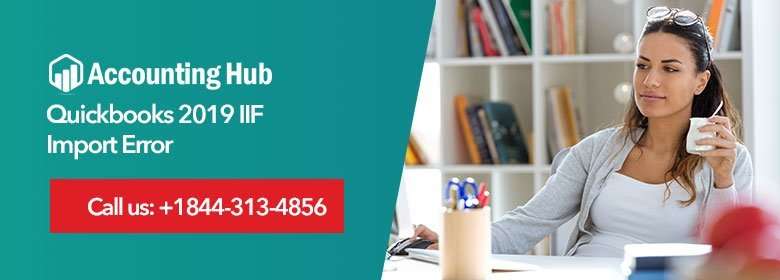The QuickBooks Desktop version offers a newer and improved IIF Import interface. This improvement helps users ensure the data that are imported meets all requirements before uploading it into the QuickBooks Company file. In addition, there are also improved safety measures to help those users still using IIF for data exchange.
IIF allows importing list data and transactions and provides users with data import summary. The IIF enhancements allow users to see which IIF file transaction doesn’t meet the necessary data requirements. Hence, users can re-correct the errors and import accurate data.
In QuickBooks Desktop, with the improved IIF Tool, importing of lists & transactions is more accurate and convenient than ever. It eliminates the risk of importing corrupt data by scanning the file for any errors.
If any Error is Found, the Tool will
- Show the number of failed items and imported items
- Provide different .IIF file of failed transactions, with descriptions of the error, found in it.
The tool also works in the Multi-User mode for QuickBooks.
Importing .IIF Files
- Open File and click on Utilities > Import, then select IIF Files.
- Next, click on Import IIF option.
- Locate file and click on OK.
Note: Using the “Import it…fix it later” option is not recommended, as this option can bypass the data review, and can provide incomplete or incorrect info. It also required switching to a single user.
- After the import process is completed, the total number of list and transactions that are imported will be presented.
- Click on Done.
File not Imported Issue
If the import is not successful, the number of failed imported list and transactions will be provided. QuickBooks will automatically create a new .IIF file for those failed records with info of the error. You will get 3 options to proceed:
- Review now: This option will take you to the newly created .IIF. Continue to section “How to review the errors in .IIF“.
- Open in Folder: This option will take you to the folder in which the new .IIF file is been located.
- Close: This option will close down the window and also overlook those Lists and Transactions that couldn’t be imported.
Steps to Fix QuickBooks IIF Import Error
In case you experience “File not imported” error, QuickBooks provides an option to diagnose and fix the error found in .IIF file.
- Click on Review now option.
- Go through the ERROR and find out where the problem is within the file.
- Then correct the error and click on Save.
Note: If prompted whether to keep the file type, click on Yes.
- Click on File Not Imported
- Next, attempt to import the new .IIF file.
Accounting Problem Support Service
For more information, kindly give us a call on or email at support@usingpos.com. Our Accounting Problem professionals are well trained and have knowledge and years of expertise in managing QuickBooks products. You can also reach for our service via QuickBooks Live Chat Support.