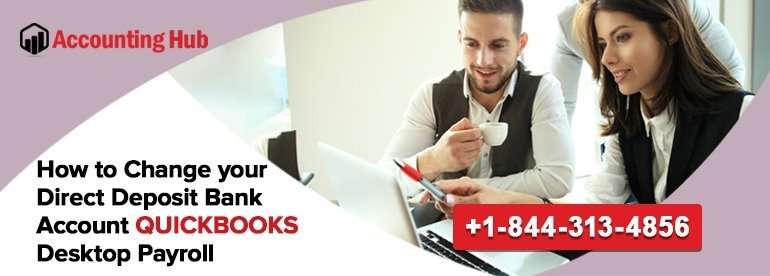QuickBooks desktop software has several embedded features to facilitate faster and simpler operations for small and medium-sized businesses. One such is changing the direct deposit bank account in the desktop payroll. These features in QuickBooks software are customized according to the requirement of the businesses and thus, facilitate speedy and uncomplicated operations. Contact the accounting hub technical team for details regarding any software related queries. Operations such as ‘Changing direct deposit bank account in QuickBooks Desktop’ is very much essential in every day running, and knowing the details would help in using the software judiciously.
If you are looking to change the bank account so that the payroll funds can be made as ‘Direct deposit’ from it, then it can be done through the below-mentioned guidelines:
Before beginning, ensure that you have the QuickBooks account credentials and the ‘Direct Deposit’ PIN that is used to send the payroll.
Steps of Change your Direct Deposit Bank Account QuickBooks Desktop Payroll
Step 1 – To Update the New Bank Account in QuickBooks Payroll
If the new bank account for which the changes are being made is not added to the QuickBooks, it is essential to do so, before changing it as direct deposit.
- Open QuickBooks, and select ‘LISTS’ and ‘CHART OF ACCOUNTS’
- From the list, click ‘ACCOUNTS’ and ‘NEW’
- You can pick the BANK account you want, and click ‘CONTINUE’
- Now, click on ‘SAVE and CLOSE’ to make the changes.
Now, you need to update this information on the QUICKBOOKS ACCOUNTS MAINTENANCE page.
- On the QuickBooks desktop, open ‘EMPLOYEES’ tab, and ‘MY PAYROLL SERVICES
- From the list, select ‘ ACCOUNTS/BILLING INFORMATION
- Now, sign in with the credentials, to log in.
- From the ‘DIRECT DEPOSIT’ tab, click on ‘BANK ACCOUNT’ and ‘OK’
- You need to enter the PAYROLL PIN when prompted, and then, ‘SUBMIT’ the details.
- Now, a window will open up, asking for the Bank name, account type, number, and so on. Enter all the details (of the new account to be added) and click ‘SUBMIT’ after rechecking the information once again.
- It will take a few minutes to confirm the addition. Wait for the message of confirmation to appear, and then click ‘CONTINUE’.
QuickBooks will be sending two test debits on the new bank account added. This will take about two banking days for the test debits to post on the bank statement. Once this is done, you need to do the following before changing the direct deposit account.
- From the ‘EMPLOYEES’ menu bar, click on ‘SEND PAYROLL DATA’
- From the ‘SEND/RECEIVE data window, click ‘PREFERENCES’
- Now, on the ‘ACCOUNT PREFERENCE’ window, click on the ‘NEW BANK ACCOUNT’ from the menu displayed
- Click ‘OK’ to save changes done, and ‘CLOSE’ the send/receive data window.
Step 2 – Activating the Direct Deposit Bank Account
- Now, once you have completed the step – 1, wait for a couple of banking days, before checking the statement for the two small debits made by QuickBooks Payroll services.
- Now, key in the two test debits in the ‘QUICKBOOKS ACCOUNT MAINTENANCE‘ page by – going to ‘EMPLOYEES’ and clicking on ‘MY PAYROLL SERVICE’ and ‘ACCOUNT/BILLING INFORMATION
- When asked, sign in to the QuickBooks account, and click the ‘VERIFY LINK’ appearing new to the ‘DIRECT DEPOSIT BANK ACCOUNT INFORMATION’
- Now, enter the two test debits and the payroll PIN, and click ‘SUBMIT’. This will change the direct deposit bank account in the desktop payroll.
Also Read: QuickBooks Not Allowing Me to Submit a Direct Deposit
Accounting Problem QuickBooks Help-Desk
While the two steps mentioned above should work fine, an error or a technical snag may interrupt the process due to several reasons. Contact our QuickBooks technical support team for assistance immediately to resolve the issue. Problems in adding or changing bank accounts are a serious concern, and it is better to get relevant help from experts in the Accounting Problem help desk to ensure the process is done satisfactorily. Our QuickBooks Enterprise Support team can resolve any other issues related to the software and its products too, whenever required.