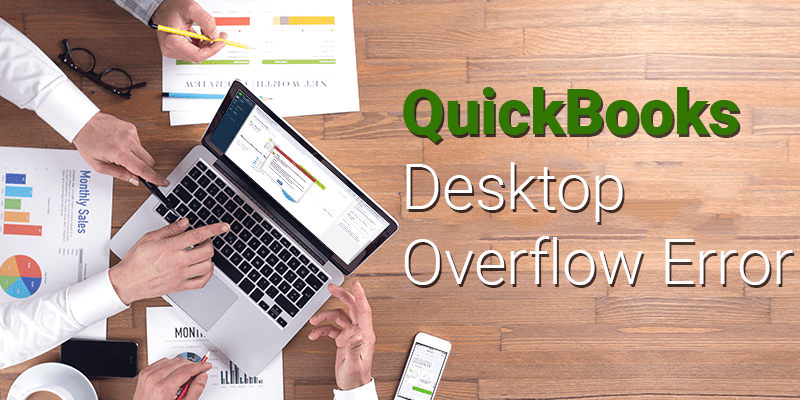QuickBooks Desktop is one of the most recommended accounting software for small and medium organizations. It makes your work simpler and gives you ample time to focus on other areas but there are some unfavorable situations in which you may encounter some technical errors which delay your work. These errors are to be eliminated soon otherwise they may become a bigger problem in future. One such issue is QuickBooks Desktop Overflow Error.
QuickBooks Desktop Overflow Error
It is a specific data error which generally occurs when all of the measurement units combine together to exceed limit of a particular field. When you encounter this error, you will receive the following error message:
“Problem: An overflow error has occurred. One of your accounts has exceeded the maximum value allowed.”
Also Read: How to Fix QuickBooks Unrecoverable Error
There are many instances where you may come across this QuickBooks Desktop Overflow Error:
- While running Verify Data Utility
- When you are trying to open Chart Of Accounts and one or more balance sheet accounts display “overflow” instead of showing amount.
- While running report, amount columns shows “overflow” instead of displaying amount.
There are several causes which lead to QuickBooks Desktop Overflow Error:
- Suppose any account balance or some other field in your company file has an amount greater than $9,999,999,999,999.99.
- You have some damaged transactions in your company data file or folder.
- When you have changed the data in bulk for a Group Item to some other data, then you may come across this error.
- When you are copying from Excel spreadsheet and that formats differs and is not accepted by QuickBooks.
- If an inventory item has a too large value for numerous items.
Also Read: How to Fix
Solutions for Fix QuickBooks Desktop Overflow Error
This problem has numerous solutions which are recommended by Intuit experts.
Solution I: Rebuild your data file
- Double-click on QuickBooks file to open it.
- Go to File menu and select Utilities > Rebuild Data.
- Click on OK, if you receive a warning prompt dialog box while creating a backup for your Company File. You may receive a message displaying that your QuickBooks is not responding.
- Click on OK option, when you receive a message that Rebuild is complete.
Solution II: Export your file to Microsoft Excel to look for overflow
- You may not receive overflow rows in your report for overflow but you can look for it in your reports in columns by year or months.
- You will have to export your list to desktop.
- Minimize your QuickBooks Desktop software.
- Right-click on your export file and select open with option and then go to Microsoft Excel.
- Press Ctrl+F and enter ‘overflow’ in dialog box and click on Find next option.
- Open your QuickBooks again and write correct data in the desired field in Account, Name or Item section.
- Open your Excel now and continue with the same process until there are no more results.
Also Read: QuickBooks Desktop 2018 Launched with New Features
If you still have some issues after trying those solutions then, contact QuickBooks POS Support. to connect with them, you just have to call on their Toll-Free phone number +1-800-935-0532. They provide 24/7 customer service, so you can connect with them at any point of time.