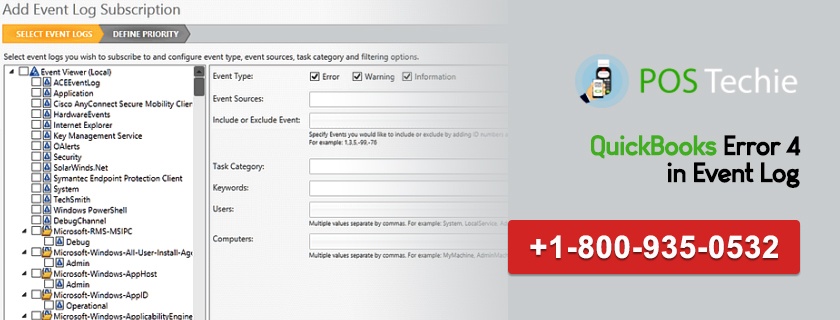For both small and medium statured industries QuickBooks have become a necessary tool in running their business seamlessly. The accounting software helps in conducting multiple financial tasks like journal entries, payroll, accounts payable, administration, bookkeeping and so on.
One of the best features of this user-friendly accounting software is that it allows its users to work either on QuickBooks online or on its desktop version.
However, like any other software QuickBooks users to face some problems while installing or working on it. One such issue faced by a user is QuickBooks Error 4 in event log.
Even if a person is not an expert in resolving QuickBooks issues, there are some ways to troubleshoot this problem and a user should avail these options as soon as possible.
Why QuickBooks Stopped or Not Working: QuickBooks Database Server Manager Stopped Working
What Is QuickBooks Error 4 in Event Log?
On a Windows 7 computer, the .NET Framework 4.0 SP 1 can cause the problem. This is caused generally while launching the QB or the QuickBooks integration manager.
On launching it a message will appear stating that the program is unable to start QuickBooks and on the event viewer on the Application, the user might see the error message ‘QuickBooks EventID4 – An unexpected error has occurred in “QuickBooks”: Returning NULL QBWinInstance Handle’.
In such a case the issue needs to be resolved and here are some methods for solving it.
Causes of Error QuickBooks Error 4 in Event Log?
- You are using your computer with Microsoft window 7 OS and Window.NET Framework 4.0 SP 1.
- Other OS component is not functioning properly.
Solving QuickBooks Error 4 in Event Log
Solution 1: Reinstall .NET Framework on your system
- Click on the tab Run from the Start menu
- On the Run box type appwiz.cpl
- On the computer, open Add/Remove Program or Programs and Features
- Scroll down through the section and find Microsoft .NET Framework 4.0.
- Highlight the program and click on the Uninstall button
- After the user have uninstalled the .NET Framework, the user must restart the computer
- After the computer has re-started the user should return to the Start menu and click on the Run icon
- Once again the user should type appwiz.cpl in the Run box
- Once again the computer will open the Add/Remove program or the Programs & Features window
- Click on the Add Remove Windows Features option that appears in the left side of the window.
- On clicking that a Windows Features will appear on the screen
- After that expand the .NET Framework and it will show the Microsoft .NET 3.5. The first and the second option is to check by the user
- After that, the user should click on OK
- This would install the .NET Framework 3.5
- After the installation is finished the user should click on the Finish icon.
- The user is required to restart the computer again. After the computer has re-started the user should follow steps that are shown for integrating. In case the user has issues with it, there are Re-image repairing tools available too, which the user can download and use it.
Also Fix & Resolve: QuickBooks Utility Application Pop-Up Error
Solution 2: Run QB install diagnostic tool
- First of all download QuickBooks Install Diagnostic tool.
- Now install QuickBooks Install Diagnostic tool on your system.
- You need to follow the instructions as they given on your desktop screen while installing it to on your system.
- During the installation of tool, follow the displayed instruction on your desktop
- When the installation is done, Exit all the running application on Windows.
- Finally run the QuickBooks install diagnostic tool to repair damaged Windows component.
QuickBooks Tech Support Helpdesk
The above methods should resolve these issues and enable the QuickBooks user to use the software to the fullest for his/her business. However, if the above-mentioned procedure does not resolve the QuickBooks Error 4 in Event Log then the user can discuss their issues with QuickBooks Technical Support. The experts of PosTechie QuickBooks Technical Support are all around the clock available to solve your issues with their expert knowledge. Call 1800 935 0532.