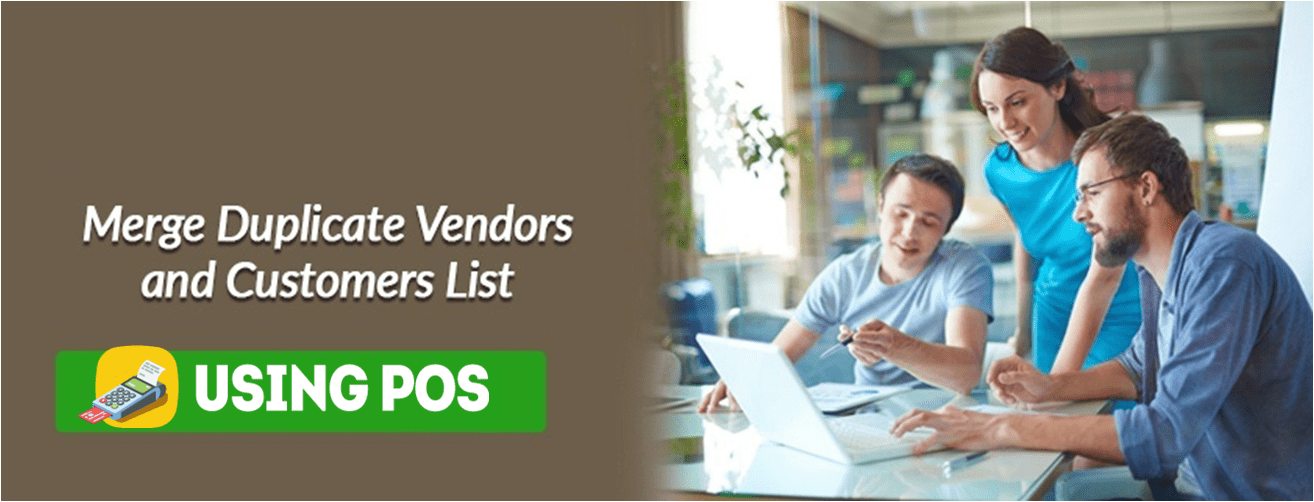QuickBooks is one financial management software that eases the process of completing important accounting tasks. The user can perform various functions within the software along with merging vendors / suppliers or customers lists under one so as to facilitate easy debriefing for generation of report and chart of account studying. There are certain points to keep in mind before tackling the merging process as listed below:
- Merging of lists directly deletes the used lists and repopulates the data into the merged one.
- The company file should remain in single user environment.
- Accountant’s copy file labeled as QBA is not applicable for merging.
- The versor list being merged should not consists of following:
- Tax Authorities and Exempt
- Paid via Online Banking
- Vendors facilitating Direct Deposit.
Learn: QuickBooks File Doctor
Merging Vendors and Suppliers Lists:
- Access the software, click on Expenses tab from the menu on the left side of window.
- From the next menu click on Vendors option.
- Click on the names of vendors that do not have to be merged in the list, followed by clicking on Edit tab located on top section in the right part of the screen.
- Make the required changes under Title, First, Middle and Last Name along with Suffix in order to make the entries of the vendors identical. Once the Display name is also same click on Save option.
- Click on Yes tab on the pop-up to confirm the merging process.
Merge Customer Lists
User can also merge customer lists by following the steps listed below:
- Open the software, click on Sales tab from the main menu bar.
- Select the Customer option from the menu.
- Click on the names of customers that do not have to be merged in the list.
- Make the required changes under Title, First, Middle and Last Name along with Suffix in order to make the entries of the customers identical. Once the Display name is also same click on Save option.
- Click on Yes tab on the pop-up to confirm the merging process
Also Read: Intuit Sync Manager
Merging Duplicate Vendors / Suppliers
The latest version of QuickBooks Enterprise as well as the Accountant edition is outfitted with enhanced version of Merge Vendors tool, wherein the user can merge 4 vendors with same name. This feature helps to unify recorded transaction and other account details under all the merged duplicate vendor names in one list. In order to perform this function, follow the steps below:
- Open Merge duplicate Vendors screen through:
- QuickBooks Desktop Accountant Edition:
- From the Accountant Menu click on Client Data Review and then on Merge Vendors
- QuickBooks Desktop Enterprise Edition:
- From the Company Menu click on Accounting tools and then on Merge duplicate Vendors
- Under this screen click on the vendors that are required to be merged followed by Next tab.
- Click on specific Master Vendor list and then on Merge. For users looking to backup the list before merging click on Backup and Merge tab.
- On the confirmation pop-up click on Yes tab and then on OK tab Merge Complete screen.
- QuickBooks Desktop Accountant Edition:

Also Read: How to Fix QuickBooks Error Code 15270
The above process should help to merge vendors as well as customers with same name and job in one list. However, if there is any issue with merging process or require more information for the same, user should connect with the QuickBooks Live Chat 24*7 Help housed by Intuit who are proficient in dealing such processes. If they are unable to get connected due to long waiting period, they can try alternative support agencies.