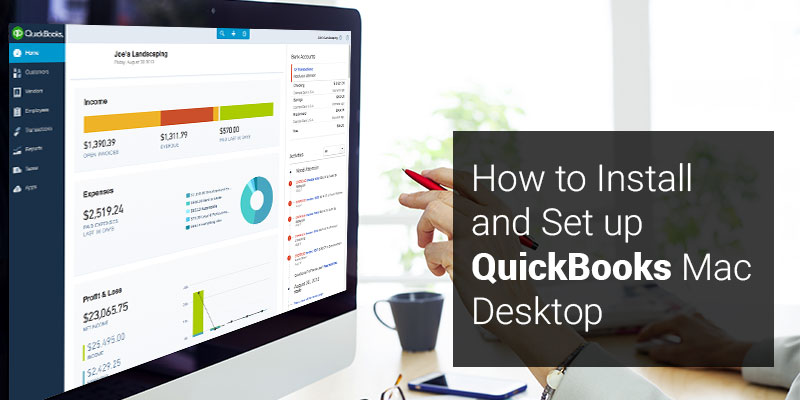QuickBooks solutions happens to be one of the most recommended accounting software by small and medium industries. It is available in both desktop as well as online version. If you go for desktop version you can easily run this bookkeeping solution in your Microsoft Windows operating system and Mac operating system. This blog is about the QuickBooks Mac Desktop installation and set up process.
QuickBooks Mac Desktop
The functioning of Mac desktop is very different from Windows. So, QuickBooks which are to be installed in Mac are designed in such a way that it is in complete sync with Mac framework.
Also read: Solution for Com Error QuickBooks 2018 Desktop Pro and Windows 7 Pro SP1
Installation Steps:
To install and set up QuickBooks in your Mac desktop, follow the steps mentioned below:
Step I:
Ensure your QB will run in your Mac Desktop
Firstly, you will have to validate your system for the basic system requirement for QuickBooks Mac Desktop version which you will run on your system.
Step II:
Ready your license and product number
- Online downloading Product: After downloading, you will receive a confirmation email. Your confirmation email must contain your license and product number.
- CD: You can look for license and product number on the label of package.
Step III:
Prepare and Start the installer
- Download the software from Intuit website or from CD.
- To start the installation you will have to close all other applications which are running in the back end of the system.
- If you are installing from CD then double click on downloaded installer icon.
- QB installation window will open automatically.
- Now drag QuickBooks icon to Application folder. It will be open automatically.
- To open the applications you will have to double-click on QuickBooks icon.
Step IV:
Upgrade and convert your QuickBooks company file (New to QB)
- If by any chance you are upgrading your QuickBooks Desktop for Mac users then it is mandatory that you update your company file to work for new version.
- When you try to open your company file in new version, the QuickBooks solution which is installed in your system will prompt you to either update or convert your company file.
- To do so, you will have to click on Upgrade.
- Now your file can be easily converted.
- After successfully converting your company file, you will receive a pop-up dialog box with a message: ‘Your file has been upgraded and is named “Test (QB20XX) 2 2.qb20xx”….
- You will have to select the OK option.
- Check for all your balances, reports and accounts to ensure that you have converted correct company file.
Also Read: System Requirements for QuickBooks 2018
The above installations steps for installing and setting up QuickBooks in your Mac desktop which are provided by Intuit experts. But there are a few points which you should keep in mind that you are fulfilling your system requirement criteria in order to run QuickBooks in your Mac operating system.
In case, you are having any difficulties while installing the software then contact QuickBooks technical support. If you are unable to get in touch with them then you can also have other alternative options such as QuickBooks POS support. To contact them you just have to call their number +1-800-935-0532(Toll-Free).