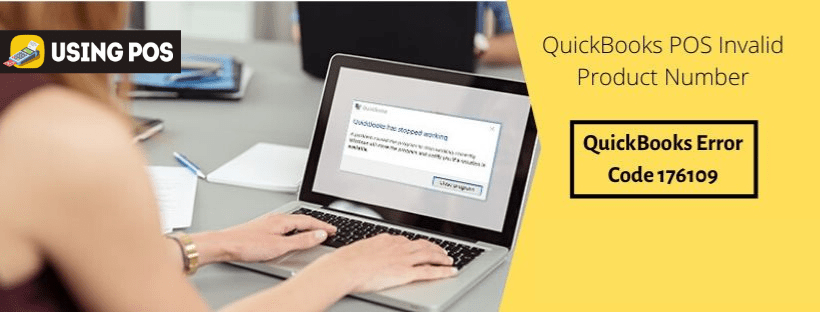Do you get error code 176109 when you are trying to open or register QuickBooks Point of sale? In this post, we will figure out the causes and the solution to the error.
🔰 What is QuickBooks Error 176109 Error?
It is an error that occurs when the user tries to open or register the Point of sale. When it happens, the user will get an error message Error code: Invalid Product Code or Invalid Product Number. According to the error message, authentication files are damaged or corrupted.
🔰 Why QuickBooks POS Error Code 176109 occurs?
One such error encountered by any users of QuickBooks point of Sale is QuickBooks POS Invalid Product Number – QuickBooks POS Error Code 176109 which is basically accompanied by an error message stating the Product Code or Number typed in is incorrect and invalid. There are numerous reasons for cropping of this error with four main ones being:
- While installing the Point of Sale software the product number/code was incorrect or invalid.
- The user has not logged in with the desktop Windows OS as Administrator.
- The regional language setting for the keyboard being used is not US English.
- Files stored under QuickBooks Point of Sale Entitlement folder are damaged or corrupted.
You can easily resolve this issue by following two resolutions recommended by Intuit itself. It is quite possible that the first resolution itself will fix the error or both the resolutions will be needed.
Thus it is recommended to check the status of the problem after completing the first solution. The best possible solution will be to approach QuickBooks POS experts set up by Intuit and then under their proficient guidance follow the instructions listed below:
🔰 Resolution QuickBooks POS Invalid Product Number – QuickBooks POS Error Code 176109
🔰 Method 1: Remove the damaged files stored under QuickBooks POS Entitlement Folder –
- For Windows 8 Operating System
- Locate and right-click on the start icon on the lower left-hand side of the main screen followed by selecting the option labeled File Explorer.
- In the new screen select the tab called View and then checkmark the box against Hidden Items.
- Go to the left pane of the current screen and locate to C:\Program Data\Intuit\Entitlement Client\V8.
- Next on the keyboard press CTRL and ‘A’ together in order to highlight and select all the files and then click on the ‘delete’ option.
- Now try to open the QuickBooks Point of Sale software again.
- For Windows 7 and Vista Operating System
- Locate and right-click on the start icon on the lower left-hand side of the main screen followed by selecting the option labeled Open Windows Explorer.
- Next, select the option called organize and then ‘Folder and Search Options’.
- In the new screen select the tab called View and then checkmark the box against Hidden Items.
- Go to the left pane of the current screen and locate to C:\Program Data\Intuit\Entitlement Client\V8.
- Next on the keyboard press CTRL and ‘A’ together in order to highlight and select all the files and then click on the ‘delete’ option.
- Now try to open the QuickBooks Point of Sale software again.
After Removal of the damaged files stored under QuickBooks POS Entitlement Folderof , try to open the POS software again. If the error remain exist and the error message still persistently shows move onto the next resolution.
🔰 Method 2: Rename the WS Activity
- Open File Explorer and follow the path C:\Program Data\Intuit\Entitlement Client\v8.
- Right-click on WS Activity and Select Rename
- Now enter your old Ws Activity and click to save
- Close the window
- Now delete the entitlement folder.
- Now open the QuickBooks Point of sale.
Also Read: Resolve QuickBooks POS Error 1330
🔰 Method 3: Uninstall the QuickBooks Point of Sale software and then reinstall –
- Completely uninstall the QuickBooks Point of Sale (preferably using Clean Uninstall Tool).
- Download the link to reinstall the software or perform a CD download of QuickBooks POS.
- Repair the installation defect and then perform authentic verification of the software through product and license number.
- Now again try to open the software. When and if prompted, get yourself registered.
🔰 Contact for QuickBooks POS Guide
Both the resolution generally works perfectly to recover the software from the error QuickBooks POS Invalid Product Number. However, if the error is still persistent and the software is not working properly.
For expert advice, connect with Intuit approved QuickBooks Point of Sale expert team. Alternatively, users can also connect with agencies like QuickBooks helps.